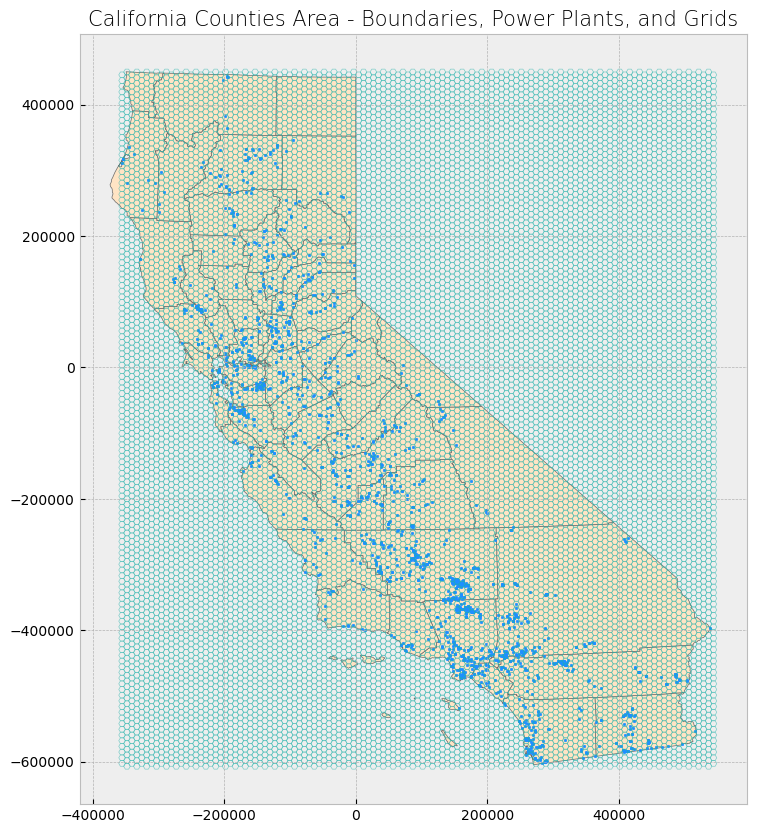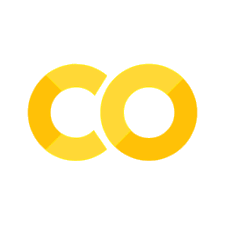AI/ML Tutorials: Data Integration#
2024 D4 HACK WEEK: DISASTERS, DEMOGRAPHY, DISPARITIES, AND DECISIONS#
Author: Dr. Jorge Celis
NSF AI Institute for Research on Trustworthy AI in Weather, Climate, and Coastal Oceanography (AI2ES)
September 2024- Seattle, Washington
The tutorial will provide a comprehensive overview of modern geospatial tools, machine learning techniques, and API access for environmental and weather data. Participants will learn how to process, analyze, and integrate diverse datasets, from census and geospatial shapefiles to satellite-derived weather information. A strong emphasis will be placed on visualization techniques to communicate key insights effectively. By focusing on both temporal and spatial resolutions, this tutorial equips participants with the knowledge and skills needed to process their data to apply it into their research projects, which have the goal of addressing critical challenges in fields such as agriculture, emergency management, and infrastructure planning.
Table of Contents#
Introduction and Setup
Overview of data integration
Required libraries
Setting up Python and Jupyter environments
Preprocessing and Data Loading
Accessing U.S. Census and American Community Survey data (ACS)
Working with geospatial shapefiles
Data integration operations (merging, spatial joins)
Accessing environmental and weather data through Google Earth Engine and Copernicus APIs
wGET Data download in Python
Data Processing
Working with NetCDF datasets
Handling time-series geospatial data
Temporal aggregation
Data Visualization and Spatial Statistics
Visualizing long-term geospatial datasets
Spatial visualization techniques (mapping shapefiles)
Basic spatial statistics (spatial summary operations)
Advanced spatial operations (clipping)
Data integration and aggregation based on attributes and geospatial features
Geospatial Data Analysis
Working with GeoSeries in GeoPandas
Select location operations with GeoDataFrame
Spatial overlays and joins
Merging spatial and non-spatial data
Data Resampling and Transformation
Raster operations
Resampling datasets to match different spatial resolutions
Reprojecting using GDAL
Advanced Spatial Operations
Linear regression model, Pearson correlation, and root mean square error (RMSE)
Kernel Density Estimation (KDE) for point data
Aggregating data within grids and polygons
I. Introduction and Setup#
In this tutorial, participants will be introduced to the core concepts and hands-on practices of integrating multi-modal data, with a particular emphasis on managing both temporal and spatial resolutions. This process is essential for improving the communication of weather-related risks, especially in dynamic, real-time contexts. By mastering the handling of complex datasets from diverse sources, participants will be better prepared to effectively communicate risks and contribute to research initiatives that are crucial to stakeholders in sectors like agriculture, emergency management, and infrastructure development
We will use the following libraries to facilitate data loading, transformation, and analysis:
pandas and numpy: For general data manipulation, including handling data frames, arrays, and performing calculations.
geopandas: To work with geospatial data, allowing us to perform spatial operations and handle geometries such as points, polygons, and lines.
geoplot: For advanced geospatial data visualization, providing tools like kernel density plots and choropleth maps.
matplotlib: For creating visualizations, including both general and geospatial plots.
rasterio: To handle raster data such as satellite imagery or elevation models, enabling us to read, write, and transform raster datasets.
scipy: For scientific and statistical computations, including tasks like hypothesis testing, and advanced mathematical functions.
shapely: For geometric operations such as creating and analyzing shapes like polygons, lines, and points.
scikit-learn: For performing machine learning tasks, including Kernel Density Estimation (KDE) and other predictive modeling techniques.
xarray: Supports multi-dimensional labeled arrays and datasets, particularly useful for time-series analysis of large datasets.
cenpy, census, us: These libraries are essential for accessing and manipulating U.S. Census and American Community Survey (ACS) data:
cenpy: Provides a Python interface to the U.S. Census Bureau’s APIs, allowing easy access to census data.
census: A Python wrapper around the U.S. Census Bureau’s API, facilitating direct querying of ACS and Decennial Census data.
us: A small library that helps identify U.S. states and territories by FIPS codes, abbreviations, and names, commonly used in census data.
By the end of this tutorial, our expectation is that participants will gain practical experience in:
Pre-processing and integrating multi-modal datasets, including weather, geospatial, and Census data, for analysis and machine learning applications.
Performing spatial joins, overlays, and data resampling to harmonize datasets with varying spatial and temporal resolutions.
Applying advanced geospatial analysis techniques, including Kernel Density Estimation (KDE), spatial regression, and raster operations to explore patterns and correlations within the data.
Effectively communicating data insights through visualization techniques, including time-series plots, geospatial maps, and aggregated data visualizations that support real-time decision-making and weather risk communication.
Libraries#
For libraries that are not already installed, you can install them using either pip, pip3 or conda, depending on your environment:
For Jupyter Notebook users: Use the
!pip install <library>orconda install -c conda-forge librarycommand directly in a notebook cell to install the required library. This command should not be used in your local machine’s terminal.Example:
!pip install geopandas
# Check your current pip version
!pip3 --version
pip 24.2 from /home/runner/micromamba/envs/hackweek/lib/python3.11/site-packages/pip (python 3.11)
# Import modules
import geopandas as gpd
import geoplot as gplt
import math
import matplotlib.pyplot as plt
import numpy as np
import pandas as pd
import wget
from census import Census
from us import states
import scipy
import cartopy.crs as ccrs
import cartopy.feature as cfeature
import netCDF4 as nc
from datetime import datetime
import sklearn
import sklearn.ensemble
from scipy import stats
from shapely.geometry import Polygon, box
from sklearn.neighbors import KernelDensity
from sklearn.metrics import mean_squared_error
import xarray as xr
Using R in Jupyter Notebooks#
For some users, R might be a more commonly used tool for data integration and geospatial statistics. Fortunately, it’s possible to run R code directly within a Jupyter notebook using the rpy2 package, which bridges R and Python. Below, we outline the steps to install rpy2 and seamlessly switch between Python and R within a notebook.
Steps to Enable R in Jupyter Notebook:#
Install rpy2: If you haven’t already installed rpy2, you can do so using conda or pip. Here’s the command to install it via conda:
# Install rpy2 in your conda environment conda install -c conda-forge rpy2
Running R Code in Jupyter Notebooks: With rpy2 activated, you can now execute R code in any Jupyter notebook cell by prepending the
%%Rmagic command. This allows you to run R code just as you would in an R environment, while staying within your Python notebook. Here’s an example where we install and load R libraries and run basic R commands:R%%Rinstall.packages("ggplot2") # Example: Install ggplot2 for plotting library(ggplot2) # Load the ggplot2 library #Simple R code example x <- c(1, 2, 3) mean(x) # Calculate the mean of a vectorOnce rpy2 is installed and activated in your Jupyter notebook, you can seamlessly switch between Python and R code in the same notebook. This flexibility allows you to perform some operations in Python and then follow up with R analysis or visualization, all within the same workflow.
II. Preprocessing and Data Loading#
This section will show you how to access US Decennial Census and American Community Survey Data (ACS). It also provides a step-by-step guideline into access weather and environmental data through an API for Google Earth Engine and Copernicus.
ACS Data#
This section will show you how to access US Decennial Census and American Community Survey Data (ACS).
We will display an example to calculate and map poverty rates in the Commonwealth of California. We will pull data from the US Census Bureau’s American Community Survey (ACS) 2019.
To access the data, we will use the Census Data Application Programming Interface (API) to request data from U.S. Census Bureau datasets. More details about the API’s queries structure, data availability, and user manual can be found HERE.
The key will have a unique 40 digit text string, and it can be obtained HERE. Please keep track of this number. Store it in a safe place.
Make sure to mark Activate Key once you receive the email confirmation with your key.
# Set API key
# Source https://github.com/censusreporter/nicar20-advanced-census-python/blob/master/workshop.ipynb
c = Census("6871e29db5145699fdcbbd7da64b3eb9e49c25d4")
# Obtain Census variables from the 2019 ACS at the tract level for the Commonwealth of Virginia (FIPS code: 51)
# C17002_001E: count of ratio of income to poverty in the past 12 months (total)
# C17002_002E: count of ratio of income to poverty in the past 12 months (< 0.50)
# C17002_003E: count of ratio of income to poverty in the past 12 months (0.50 - 0.99)
# B01003_001E: total population
# Sources: https://api.census.gov/data/2019/acs/acs5/variables.html; https://pypi.org/project/census/
va_census = c.acs5.state_county_tract(fields = ('NAME', 'C17002_001E', 'C17002_002E', 'C17002_003E', 'B01003_001E'),
state_fips = states.CA.fips,
county_fips = "*",
tract = "*",
year = 2019)
# Create a dataframe from the census data
ca_df = pd.DataFrame(va_census)
# Show the dataframe
print(ca_df.head(3))
print('Shape: ', ca_df.shape)
NAME C17002_001E \
0 Census Tract 5079.04, Santa Clara County, Cali... 3195.0
1 Census Tract 5085.04, Santa Clara County, Cali... 8604.0
2 Census Tract 5085.05, Santa Clara County, Cali... 4783.0
C17002_002E C17002_003E B01003_001E state county tract
0 0.0 0.0 3195.0 06 085 507904
1 485.0 321.0 8604.0 06 085 508504
2 252.0 125.0 4871.0 06 085 508505
Shape: (8057, 8)
By showing the dataframe, we can see that there are 1907 rows (therefore 1907 census tracts) and 8 columns.
Geospatial data: shapefiles#
In this section, we’ll explore how to work with geospatial data using shapefiles, a common format for storing vector data like points, lines, and polygons. Specifically, we will load a shapefile of California census tracts and reproject it to the UTM Zone 17N coordinate system.
Shapefiles are a critical resource for geographic analysis, and they can be downloaded from various online sources such as the Census Bureau’s Cartographic Boundary Files or TIGER/Line Shapefiles pages. For example, U.S. census tracts and county boundaries are readily available and are often used in demographic, environmental, and economic studies.
Understanding FIPS Codes#
The Federal Information Processing Standards (FIPS) codes are used to uniquely identify states and counties in the United States. For example, California’s FIPS code is 06, which is embedded in geographic datasets to specify that the data relates to California. You’ll often encounter FIPS codes in paths, filenames, and when merging datasets based on location.
Loading the California Census Tract Shapefile#
We’ll begin by loading the shapefile into Python using GeoPandas, a powerful library for handling geospatial data. After loading, we will reproject the shapefile into the UTM Zone 17N coordinate system to prepare for accurate spatial analysis. When working with geospatial data, it’s often necessary to reproject datasets to a more suitable coordinate system. The default CRS for many shapefiles is WGS 84 (EPSG: 4326), which uses latitude and longitude. While this is a global standard, it’s less useful for regional analysis where precise measurements are needed. UTM (Universal Transverse Mercator) uses meters as units, making it better suited for tasks like calculating distances within a state or smaller region.
import geopandas as gpd
# Verify the new projection
print("Reprojected CRS:", ca_tracts_utm.crs)
# Access shapefile of California census tracts
ca_tract = gpd.read_file("https://www2.census.gov/geo/tiger/TIGER2019/TRACT/tl_2019_06_tract.zip")
# Reproject shapefile to UTM Zone 17N
# https://spatialreference.org/ref/epsg/wgs-84-utm-zone-17n/
ca_tract = ca_tract.to_crs(epsg = 32617)
# Print GeoDataFrame of shapefile
print(ca_tract.head(2))
print('Shape: ', ca_tract.shape)
# Check shapefile projection
print("\nThe shapefile projection is: {}".format(ca_tract.crs))
STATEFP COUNTYFP TRACTCE GEOID NAME NAMELSAD MTFCC \
0 06 037 139301 06037139301 1393.01 Census Tract 1393.01 G5020
1 06 037 139302 06037139302 1393.02 Census Tract 1393.02 G5020
FUNCSTAT ALAND AWATER INTPTLAT INTPTLON \
0 S 2865657 0 +34.1781538 -118.5581265
1 S 338289 0 +34.1767230 -118.5383655
geometry
0 POLYGON ((-3044371.273 4496550.666, -3044362.7...
1 POLYGON ((-3041223.308 4495554.962, -3041217.6...
Shape: (8057, 13)
The shapefile projection is: EPSG:32617
By printing the shapefile, we can see that it has 8057 rows (representing 8057 tracts). This matches the number of census records in our separate dataset. Perfect!
Not so fast, though.
We have a challenge: the census data and the shapefile, though corresponding to the same regions, are stored in two different variables (ca_df and ca_tract respectively). To map or analyze this data effectively, we need to connect these two datasets.
Next, we’ll merge the census data with the shapefile by matching the relevant FIPS code (GEOID). This will allow us to integrate demographic data directly into our geospatial analysis.
Data integration relevant to ACS Data operations#
Merge operations#
To tackle the problem of disconnected datasets, we can join the two dataframes based on a shared column, often referred to as a key. This key allows us to link the corresponding census data and the geospatial shapefile.
In our case, the GEOID column from ca_tract can serve as this key. However, in ca_df, the equivalent identifier is spread across three columns: state, county, and tract. To properly perform the merge, we need to combine these columns into a single GEOID column in ca_df so that it matches the format of the GEOID in ca_tract.
We can achieve this by concatenating the state, county, and tract columns from ca_df. This operation is similar to adding numbers or strings in Python and can be done using basic indexing with square brackets ([]) and the column names. Once combined, we will store the result in a new column called GEOID.
This step ensures that the dataframes can be merged smoothly, allowing us to integrate the demographic data directly with the geospatial information.
# Combine state, county, and tract columns together to create a new string and assign to new column
ca_df["GEOID"] = ca_df["state"] + ca_df["county"] + ca_df["tract"]
Printing out the first rew rows of the dataframe, we can see that the new column GEOID has been created with the values from the three columns combined.
# Print head of dataframe
ca_df.head(2)
| NAME | C17002_001E | C17002_002E | C17002_003E | B01003_001E | state | county | tract | GEOID | |
|---|---|---|---|---|---|---|---|---|---|
| 0 | Census Tract 5079.04, Santa Clara County, Cali... | 3195.0 | 0.0 | 0.0 | 3195.0 | 06 | 085 | 507904 | 06085507904 |
| 1 | Census Tract 5085.04, Santa Clara County, Cali... | 8604.0 | 485.0 | 321.0 | 8604.0 | 06 | 085 | 508504 | 06085508504 |
Now, we are ready to merge the two dataframes together, using the GEOID columns as the primary key. We can use the merge method in GeoPandas called on the ca_tract shapefile dataset.
# Join the attributes of the dataframes together
# Source: https://geopandas.org/docs/user_guide/mergingdata.html
ca_merge = ca_tract.merge(ca_df, on = "GEOID")
# Show result
print(ca_merge.head(2))
print('Shape: ', ca_merge.shape)
STATEFP COUNTYFP TRACTCE GEOID NAME_x NAMELSAD MTFCC \
0 06 037 139301 06037139301 1393.01 Census Tract 1393.01 G5020
1 06 037 139302 06037139302 1393.02 Census Tract 1393.02 G5020
FUNCSTAT ALAND AWATER ... INTPTLON \
0 S 2865657 0 ... -118.5581265
1 S 338289 0 ... -118.5383655
geometry \
0 POLYGON ((-3044371.273 4496550.666, -3044362.7...
1 POLYGON ((-3041223.308 4495554.962, -3041217.6...
NAME_y C17002_001E C17002_002E \
0 Census Tract 1393.01, Los Angeles County, Cali... 4445.0 195.0
1 Census Tract 1393.02, Los Angeles County, Cali... 5000.0 543.0
C17002_003E B01003_001E state county tract
0 54.0 4445.0 06 037 139301
1 310.0 5000.0 06 037 139302
[2 rows x 21 columns]
Shape: (8057, 21)
Success! We still have 8057 rows, indicating that all or most of the rows were successfully matched. The census data has now been integrated with the shapefile data, and the combined dataset reflects both demographic and geospatial information.
A few important notes on joining dataframes:
Key columns don’t need the same name: The columns we use for joining don’t have to share the same name across dataframes. What matters is the content and structure of the values.
One-to-One Relationship: In this case, the join was a one-to-one relationship, where each record in the
ca_dfdataframe matched exactly one record inca_tract.
However, other types of joins—such as many-to-one, one-to-many, or many-to-many—are also possible. These relationships can require additional steps or considerations, especially when dealing with more complex datasets.
For more information about different types of joins and how they relate to spatial data, consult the Esri ArcGIS documentation.
Accessing Environmental and Weather Data Using APIs#
Accessing environmental and weather data has become increasingly easier with the use of Application Programming Interfaces (APIs). APIs allow users to connect to various databases and data platforms to retrieve datasets for analysis in real-time. In this tutorial, we will explore two powerful platforms for accessing geospatial and environmental data:
Google Earth Engine (GEE): A cloud-based platform for planetary-scale environmental data analysis. GEE hosts satellite imagery, geospatial datasets, and weather data.
Copernicus Climate Data Store (CDSAPI): The European Union’s platform that provides access to a wide range of climate and weather data, including the ERA5 datasets, which are the latest global atmospheric reanalysis datasets.
Accessing Data with APIs#
APIs make it possible to programmatically retrieve environmental and weather datasets by interacting with platforms such as GEE and CDSAPI. This enables users to automate their workflows, integrate real-time data into their models, and perform large-scale environmental analysis. Below, we’ll go through the process of using both Google Earth Engine and Copernicus CDSAPI to access and download environmental and weather data.
Data through Google Earth Engine (GEE)#
Google Earth Engine (GEE) is a cloud-based platform designed for large-scale environmental data analysis. It hosts an extensive collection of satellite imagery and geospatial datasets, making it a powerful tool for analyzing weather patterns, environmental conditions, and land cover dynamics.
In this section, we’ll explore how to work with raster data using GEE, focusing on weather data (e.g., ERA5) and environmental datasets (e.g., MODIS, Landsat). You will learn how to access, manipulate, and visualize these datasets using the Python libraries geemap and earthengine-api.
Key Libraries:#
geemap: A Python package for interactive mapping with GEE, simplifying access to GEE data and analyses.
earthengine-api: The official Python client for interacting with the Google Earth Engine platform.
Before using GEE, follow these steps to authenticate and initialize your environment.
Initial Setup for Using Google Earth Engine API#
To use the GEE API in Python, you need to complete the following steps:
1. Set Up a Cloud Project#
To use GEE, you must first set up a Google Cloud project. You can do this directly through the Google Cloud Console or the Earth Engine Code Editor.
Create a Cloud Project:#
Go to the Google Cloud Console project creation page and create a new project.
Alternatively, create a project through the Earth Engine Code Editor, which will automatically enable the Earth Engine API.Manage your Google Cloud projects from the Google Cloud Console.
2. Enable the Earth Engine API#
Once your project is created, you need to enable the Earth Engine API.
Steps to Enable the API:#
Visit the Earth Engine API page.
Select your project and click Enable to activate the Earth Engine API for your project.
3. Create a Service Account and Private Key#
You will need to create a service account and a private key to authenticate your machine with GEE.
Instructions for Service Account Creation:#
Follow the official documentation for service account creation and private key generation.
4. Authenticate Your Local Machine or HPC System (e.g., OSCER)#
After setting up the project and enabling the Earth Engine API, you need to authenticate your machine to access GEE from Python.
Authentication Command:#
Open a terminal and run the following command:
earthengine authenticate
5. Access GEE data using python!#
# Initialize Earth Engine
ee.Initialize()
# Check if the module is imported successfully
print("Earth Engine Python API imported successfully!")
import ee
from IPython.display import Image
# Replace the service account and credential information with your own
service_account = 'your-service-account@your-project-id.iam.gserviceaccount.com'
credentials = ee.ServiceAccountCredentials(service_account, 'path-to-your-private-key.json')
# Load a Landsat image
image = ee.Image('LANDSAT/LC08/C01/T1_TOA/LC08_044034_20140318')
# Define visualization parameters
vis_params = {
'bands': ['B4', 'B3', 'B2'], # RGB bands for Landsat 8
'min': 0,
'max': 0.3
}
# Get a thumbnail URL for the image
thumb_url = image.getThumbUrl({
'dimensions': 256, # Specify the size of the thumbnail (e.g., 256x256 pixels)
'region': image.geometry().bounds().getInfo()['coordinates'], # Use the image boundary as the region
**vis_params # Include visualization parameters
})
# Display the thumbnail image
Image(url=thumb_url)
Accessing Data with Copernicus CDSAPI#
The Copernicus Climate Data Store (CDS) API is a service that provides access to climate data, including global reanalysis datasets such as ERA5. You can use the CDSAPI Python library to download data directly into your Python environment.
1. Sign Up and Obtain the API Key#
To use the CDSAPI, you will first need to sign up for an account and obtain your API key.
Create an account at the Copernicus Climate Data Store.
After logging in, navigate to your user profile by clicking on your username at the top right of the page.
Under your profile, you will find your API key in the following format:
url: https://cds.climate.copernicus.eu/api/v2 key: your-unique-key
Make sure to copy and store this key as you will need it to access the data programmatically.
2. Install the cdsapi Python Library#
You will need to install the cdsapi Python package to access the data via API. You can install it using pip:
pip install cdsapi
import cdsapi
# Initialize the CDSAPI client
c = cdsapi.Client()
# Request ERA5 reanalysis data for temperature
c.retrieve(
'reanalysis-era5-single-levels',
{
'product_type': 'reanalysis',
'variable': '2m_temperature',
'year': '2023',
'month': '01',
'day': '01',
'time': '12:00',
'format': 'netcdf', # Output format
},
'output.nc' # Output filename
)
WGET Data download in Python#
# Download the datasets using Python's wget module
wget.download('http://portal.nersc.gov/project/dasrepo/AGU_ML_Tutorial/sst.mon.mean.trefadj.anom.1880to2018.nc')
wget.download('http://portal.nersc.gov/project/dasrepo/AGU_ML_Tutorial/nino34.long.anom.data.txt')
'nino34.long.anom.data.txt'
Sample Data#
Cobe Sea-Surface Temperature Dataset:: this is a dataset of historical sea surface temperatures form 1880 to 2018
Nino3.4 Indices: The Nino3.4 index measures the 3-month rolling average of equatorial Pacific Ocean temperature anomalies.
CNRM-CM5 pre-industrial control run climate model surface temperature
Max Planck Institute CMIP5 pre-industrial control run surface temperature
More information about the climate models can be found here.
The pre-industrial control runs are climate model scenarios that assume that there are no anthropogenic emissions. The reason that we use the “pre-industrial control” run of the climate models as opposed to the historical runs is that the former runs are far longer, allowing us to have more data for neural network training.
III. Data processing#
Next, we will group all the census tracts within the same county (COUNTYFP) and aggregate the poverty and population values for those tracts within the same county. We can use the dissolve function in GeoPandas, which is the spatial version of groupby in pandas. We use dissolve instead of groupby because the former also groups and merges all the geometries (in this case, census tracts) within a given group (in this case, counties).
NetCDF#
# Let's look at the information in our dataset
%matplotlib inline
# Open the dataset
dataset = nc.Dataset('sst.mon.mean.trefadj.anom.1880to2018.nc')
# Access latitude and longitude variables
latitudes = dataset.variables['lat'][:]
longitudes = dataset.variables['lon'][:]
# Calculate the spatial resolution by taking the difference between consecutive lat/lon values
lat_resolution = latitudes[1] - latitudes[0]
lon_resolution = longitudes[1] - longitudes[0]
print(f"Spatial resolution: {lat_resolution} degrees (latitude), {lon_resolution} degrees (longitude)")
# Alternatively, check the variable metadata to see if resolution is included
print(dataset.variables['lat']) # Latitude metadata
print(dataset.variables['lon']) # Longitude metadata
# Check dimensions (time, latitude, longitude)
print(f"Dimensions: {dataset.dimensions.keys()}")
print(f"Time steps: {dataset.dimensions['time'].size}")
print(f"Spatial resolution (lat, lon): {len(dataset.dimensions['lat'])}, {len(dataset.dimensions['lon'])}")
# Access attributes of the dataset
print(f"Time unit: {dataset.variables['time'].units}")
print(f"Latitude range: {dataset.variables['lat'][:].min()} to {dataset.variables['lat'][:].max()}")
print(f"Longitude range: {dataset.variables['lon'][:].min()} to {dataset.variables['lon'][:].max()}")
Spatial resolution: -1.0 degrees (latitude), 1.0 degrees (longitude)
<class 'netCDF4._netCDF4.Variable'>
float32 lat(lat)
standard_name: latitude
long_name: Latitude
units: degrees_north
axis: Y
unlimited dimensions:
current shape = (180,)
filling off
<class 'netCDF4._netCDF4.Variable'>
float32 lon(lon)
standard_name: longitude
long_name: Longitude
units: degrees_east
axis: X
unlimited dimensions:
current shape = (360,)
filling off
Dimensions: dict_keys(['time', 'lon', 'lat'])
Time steps: 1668
Spatial resolution (lat, lon): 180, 360
Time unit: days since 1891-1-1 00:00:00
Latitude range: -89.5 to 89.5
Longitude range: 0.5 to 359.5
# Inspect the details of each variable
for var in dataset.variables:
print(f"Variable: {var}")
print(dataset.variables[var])
print("\n")
Variable: time
<class 'netCDF4._netCDF4.Variable'>
float64 time(time)
standard_name: time
long_name: Time
units: days since 1891-1-1 00:00:00
calendar: standard
axis: T
unlimited dimensions: time
current shape = (1668,)
filling off
Variable: lon
<class 'netCDF4._netCDF4.Variable'>
float32 lon(lon)
standard_name: longitude
long_name: Longitude
units: degrees_east
axis: X
unlimited dimensions:
current shape = (360,)
filling off
Variable: lat
<class 'netCDF4._netCDF4.Variable'>
float32 lat(lat)
standard_name: latitude
long_name: Latitude
units: degrees_north
axis: Y
unlimited dimensions:
current shape = (180,)
filling off
Variable: sst
<class 'netCDF4._netCDF4.Variable'>
float32 sst(time, lat, lon)
long_name: Monthly Means of Global Sea Surface Temperature
units: degC
_FillValue: 1e+20
missing_value: 1e+20
var_desc: Sea Surface Temperature
dataset: COBE-SST2 Sea Surface Temperature
statistic: Mean
parent_stat: Individual obs
level_desc: Surface
actual_range: [-2.043 34.392]
unlimited dimensions: time
current shape = (1668, 180, 360)
filling off
#You can extract the actual data from each variable like this:
# Extract the time, longitude, latitude, and sea surface temperature (SST) data
time = dataset.variables['time'][:]
lon = dataset.variables['lon'][:]
lat = dataset.variables['lat'][:]
sst = dataset.variables['sst'][:] # Sea Surface Temperature anomalies
Handling time-series geospatial data#
Understanding the time variable#
Usually, the time variable in NetCDF files is in units such as “days since a certain date” or “months since a certain date.” To convert the time variable into a human-readable date format, you can check the units and use the num2date function.
from netCDF4 import num2date
# Get the time units and calendar
time_units = dataset.variables['time'].units
calendar = dataset.variables['time'].calendar
# Convert time to readable dates
dates = num2date(time, units=time_units, calendar=calendar)
# Print the first 12 dates
print(calendar[:12])
print(dates[:12])
standard
[cftime.DatetimeGregorian(1880, 1, 16, 12, 0, 0, 0, has_year_zero=False)
cftime.DatetimeGregorian(1880, 2, 16, 12, 0, 0, 0, has_year_zero=False)
cftime.DatetimeGregorian(1880, 3, 16, 12, 0, 0, 0, has_year_zero=False)
cftime.DatetimeGregorian(1880, 4, 16, 12, 0, 0, 0, has_year_zero=False)
cftime.DatetimeGregorian(1880, 5, 16, 12, 0, 0, 0, has_year_zero=False)
cftime.DatetimeGregorian(1880, 6, 16, 12, 0, 0, 0, has_year_zero=False)
cftime.DatetimeGregorian(1880, 7, 16, 12, 0, 0, 0, has_year_zero=False)
cftime.DatetimeGregorian(1880, 8, 16, 12, 0, 0, 0, has_year_zero=False)
cftime.DatetimeGregorian(1880, 9, 16, 12, 0, 0, 0, has_year_zero=False)
cftime.DatetimeGregorian(1880, 10, 16, 12, 0, 0, 0, has_year_zero=False)
cftime.DatetimeGregorian(1880, 11, 16, 12, 0, 0, 0, has_year_zero=False)
cftime.DatetimeGregorian(1880, 12, 16, 12, 0, 0, 0, has_year_zero=False)]
The timestamps for the sst data are structured to represent the middle of each month, with values like 1880-01-16 12:00:00, 1880-02-16 12:00:00, and so on. This indicates that each data point represents the average sea surface temperature anomaly for a particular month, starting in January 1880. Therefore, the dataset provides monthly SST anomalies for each grid cell or location.
# Convert the cftime objects to standard datetime objects
converted_dates = [datetime(d.year, d.month, d.day) for d in dates]
# Check the converted dates
print(converted_dates[:10])
[datetime.datetime(1880, 1, 16, 0, 0), datetime.datetime(1880, 2, 16, 0, 0), datetime.datetime(1880, 3, 16, 0, 0), datetime.datetime(1880, 4, 16, 0, 0), datetime.datetime(1880, 5, 16, 0, 0), datetime.datetime(1880, 6, 16, 0, 0), datetime.datetime(1880, 7, 16, 0, 0), datetime.datetime(1880, 8, 16, 0, 0), datetime.datetime(1880, 9, 16, 0, 0), datetime.datetime(1880, 10, 16, 0, 0)]
# Plot the SST time series using the converted dates
plt.figure(figsize=(10, 6))
plt.plot(converted_dates, sst[:, 95, 250], label='SST Anomalies', color='blue')
plt.title('Sea Surface Temperature Anomalies at Specific Location')
plt.xlabel('Time')
plt.ylabel('SST Anomalies (°C)')
plt.legend()
plt.grid(True)
plt.show()
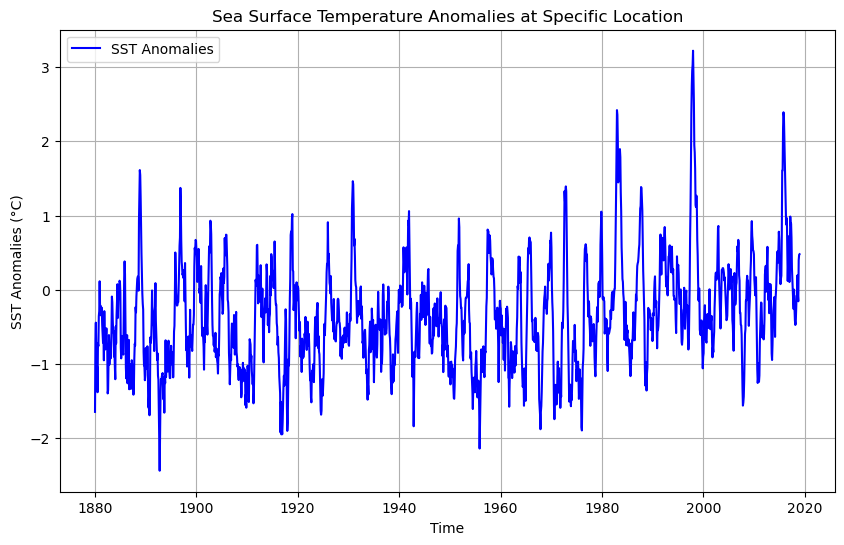
# Load the dataset
dataset = nc.Dataset('sst.mon.mean.trefadj.anom.1880to2018.nc')
# Extract the variables
sst = dataset.variables['sst'][:] # Sea Surface Temperature anomalies
lon = dataset.variables['lon'][:] # Longitude
lat = dataset.variables['lat'][:] # Latitude
time = dataset.variables['time'][:] # Time
# Select a specific date by index (e.g., the first time index)
time_idx = 0 # Index for the date you want to visualize
sst_specific_time = sst[time_idx, :, :] # Extract SST anomalies for that time
# Convert the time index to a human-readable date
from netCDF4 import num2date
dates = num2date(time, units=dataset.variables['time'].units)
selected_date = dates[time_idx]
# Create the plot
plt.figure(figsize=(12, 6))
# Set up the map with a Plate Carree projection
ax = plt.axes(projection=ccrs.PlateCarree())
ax.set_global()
# Plot SST anomalies with a color bar
sst_plot = ax.pcolormesh(lon, lat, sst_specific_time, transform=ccrs.PlateCarree(), cmap='coolwarm')
plt.colorbar(sst_plot, ax=ax, orientation='vertical', label='SST Anomalies (°C)')
# Add map features
ax.coastlines()
ax.add_feature(cfeature.BORDERS, linestyle=':')
ax.set_title(f'SST Anomalies for {selected_date.strftime("%Y-%m-%d")}', fontsize=15)
# Show the plot
plt.show()
/home/runner/micromamba/envs/hackweek/lib/python3.11/site-packages/cartopy/io/__init__.py:241: DownloadWarning: Downloading: https://naturalearth.s3.amazonaws.com/110m_physical/ne_110m_coastline.zip
warnings.warn(f'Downloading: {url}', DownloadWarning)
/home/runner/micromamba/envs/hackweek/lib/python3.11/site-packages/cartopy/io/__init__.py:241: DownloadWarning: Downloading: https://naturalearth.s3.amazonaws.com/110m_cultural/ne_110m_admin_0_boundary_lines_land.zip
warnings.warn(f'Downloading: {url}', DownloadWarning)
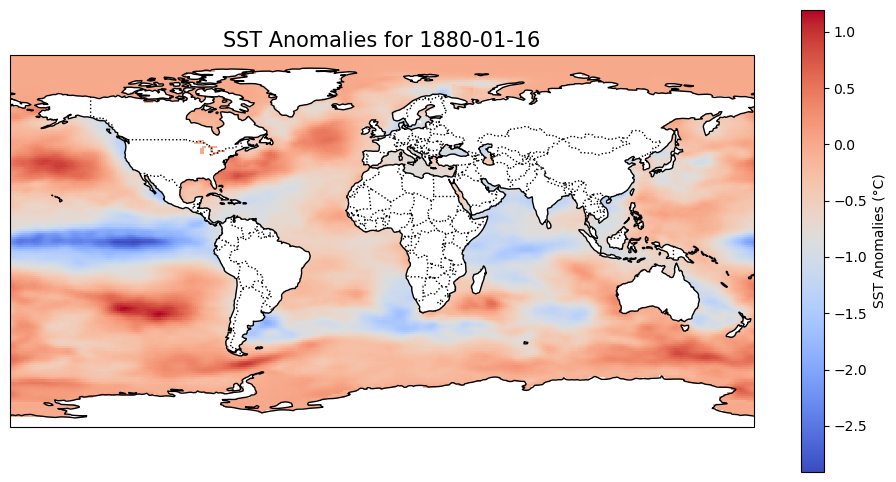
Temporal Aggregation#
In this section, we will focus on aggregating Sea Surface Temperature (SST) anomalies over different time periods and visualizing them as a time series. By aggregating SST anomalies annually and every 30 years, we can observe long-term trends and patterns in sea surface temperature deviations.
Objective#
Our goal is to aggregate the monthly SST anomalies into annual means and 30-year means to smooth out short-term fluctuations and highlight long-term trends. This is particularly useful for understanding phenomena such as global warming and climate cycles.
Steps for Temporal Aggregation#
To achieve temporal aggregation, we’ll create our own aggregation function to calculate the mean SST anomalies for:
Annual Aggregation: The mean SST anomalies for each year.
30-Year Aggregation: The mean SST anomalies for every 30 years.
Libraries relevant to the Temporal Aggregation and Plot Time Series#
import matplotlib.pyplot as plt
import numpy as np
import netCDF4 as nc
from netCDF4 import num2date
# Extract variables
sst = dataset.variables['sst'][:] # Sea Surface Temperature anomalies
time = dataset.variables['time'][:] # Time in months since 1880
dates = num2date(time, units=dataset.variables['time'].units)
# Convert dates to a usable format for aggregation
years = np.array([date.year for date in dates])
# Function to aggregate data
def aggregate_data(sst, years, aggregation_period):
unique_years = np.arange(years.min(), years.max() + 1, aggregation_period)
sst_aggregated = []
for year in unique_years:
# Select data within the aggregation period
indices = np.where((years >= year) & (years < year + aggregation_period))[0]
# Compute the mean over the selected period
sst_aggregated.append(np.nanmean(sst[indices, :, :], axis=0)) # Mean SST anomalies over the period
return unique_years, sst_aggregated
# Aggregate data annually (1 year period)
# In our new function the first column is the variable (most datasets have mutiple variables), years, and then the number of years
years_annual, sst_annual = aggregate_data(sst, years, 1)
# Aggregate data every 30 years
years_30_years, sst_30_years = aggregate_data(sst, years, 30)
# Plotting the aggregated SST anomalies as time series
plt.figure(figsize=(10, 6))
# Annual aggregation plot
plt.plot(years_annual, [np.nanmean(s) for s in sst_annual], label='Annual Mean SST Anomalies', color='blue')
# 30-year aggregation plot
plt.plot(years_30_years, [np.nanmean(s) for s in sst_30_years], label='30-Year Mean SST Anomalies', color='red')
# Add titles and labels
plt.title('Temporal Aggregation of SST Anomalies')
plt.xlabel('Year')
plt.ylabel('Mean SST Anomalies (°C)')
plt.legend()
# Show the plot
plt.show()
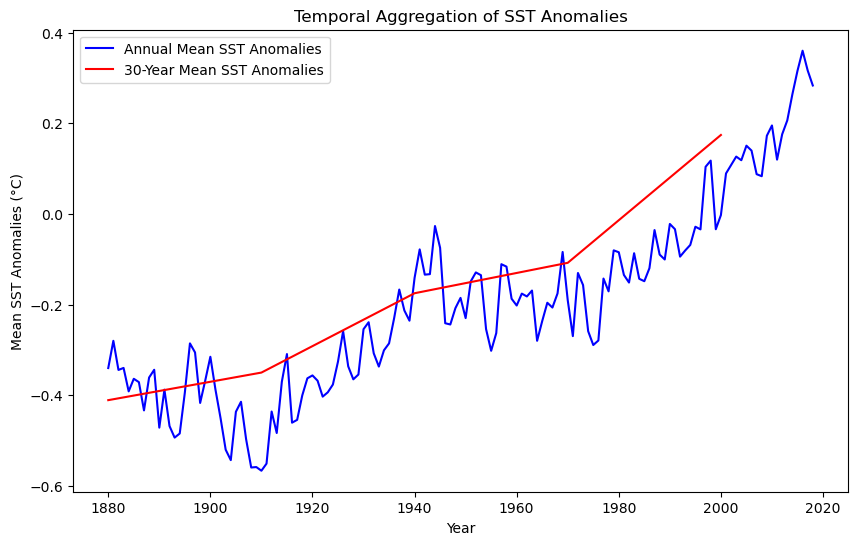
# Convert dates to a usable format
years = np.array([date.year for date in dates])
months = np.array([date.month for date in dates])
# Filter the data for a specific year range (2000 to 2020)
year_start = 1880
year_end = 2020
indices_range = np.where((years >= year_start) & (years <= year_end))[0]
sst_range = sst[indices_range, :, :] # SST anomalies in the desired year range
years_range = years[indices_range]
months_range = months[indices_range]
# Function to aggregate SST anomalies by month
def aggregate_by_month(sst, months, aggregation_period=1):
"""Aggregates SST anomalies by month over multiple years."""
sst_monthly_mean = []
for month in range(1, 13): # Loop through each month (1 to 12)
# Select data for the specific month across all years
indices = np.where(months == month)[0]
# Compute the mean over the selected month period
sst_monthly_mean.append(np.nanmean(sst[indices, :, :], axis=0)) # Monthly mean SST anomalies
return np.arange(1, 13), sst_monthly_mean # Return months and aggregated SST
# Perform monthly aggregation for the year range
months_agg, sst_monthly = aggregate_by_month(sst_range, months_range)
# Plot the results (mean SST anomaly for each month in the year range)
plt.figure(figsize=(10, 6))
# Plot monthly mean SST anomalies
plt.plot(months_agg, [np.nanmean(s) for s in sst_monthly], label=f'Monthly Mean SST Anomalies ({year_start}-{year_end})', color='green')
# Add titles and labels
plt.title(f'Monthly Aggregation of SST Anomalies ({year_start}-{year_end})')
plt.xlabel('Month')
plt.ylabel('Mean SST Anomalies (°C)')
plt.xticks(months_agg, ['Jan', 'Feb', 'Mar', 'Apr', 'May', 'Jun', 'Jul', 'Aug', 'Sep', 'Oct', 'Nov', 'Dec'])
plt.legend()
# Show the plot
plt.show()
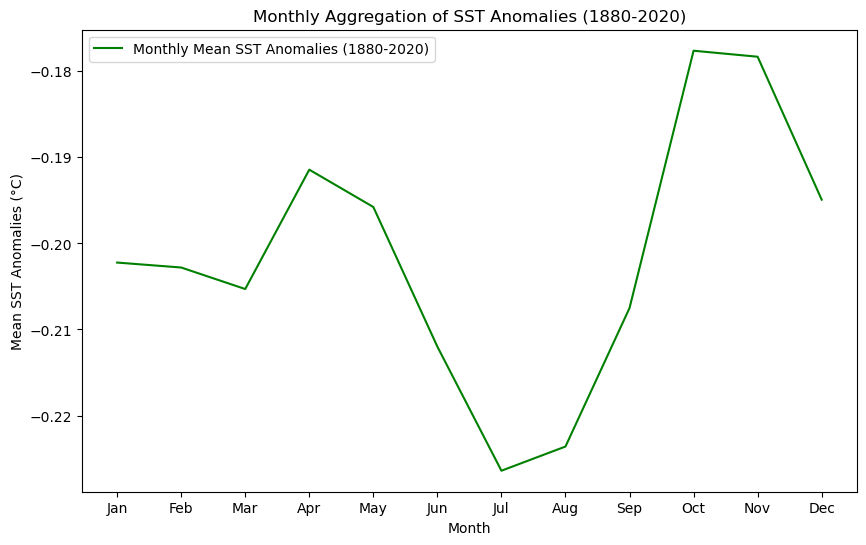
You will see a difference in the curve for the 1880-2020 period between the previous graph and the next one, due to the scale. Despite optics, the values are the same.
# Filter the data for the full range (1880-2020) and the specific range (2000-2020)
indices_full_range = np.where((years >= 1880) & (years <= 2020))[0]
indices_recent_range = np.where((years >= 2000) & (years <= 2020))[0]
sst_full_range = sst[indices_full_range, :, :] # SST anomalies for 1880-2020
sst_recent_range = sst[indices_recent_range, :, :] # SST anomalies for 2000-2020
months_full_range = months[indices_full_range]
months_recent_range = months[indices_recent_range]
# Aggregate SST anomalies by month for both ranges
months_full, sst_full_monthly = aggregate_by_month(sst_full_range, months_full_range)
months_recent, sst_recent_monthly = aggregate_by_month(sst_recent_range, months_recent_range)
# Plot the comparison of Monthly Mean SST Anomalies for both periods
plt.figure(figsize=(10, 6))
# Plot monthly mean SST anomalies for the full range (1880-2020)
plt.plot(months_full, [np.nanmean(s) for s in sst_full_monthly], label='1880-2020 Monthly Mean SST Anomalies', color='blue')
# Plot monthly mean SST anomalies for the recent range (2000-2020)
plt.plot(months_recent, [np.nanmean(s) for s in sst_recent_monthly], label='2000-2020 Monthly Mean SST Anomalies', color='red')
# Add titles and labels
plt.title('Comparison of Monthly Mean SST Anomalies (1880-2020 vs 2000-2020)')
plt.xlabel('Month')
plt.ylabel('Mean SST Anomalies (°C)')
plt.xticks(months_full, ['Jan', 'Feb', 'Mar', 'Apr', 'May', 'Jun', 'Jul', 'Aug', 'Sep', 'Oct', 'Nov', 'Dec'])
plt.legend()
# Show the plot
plt.show()
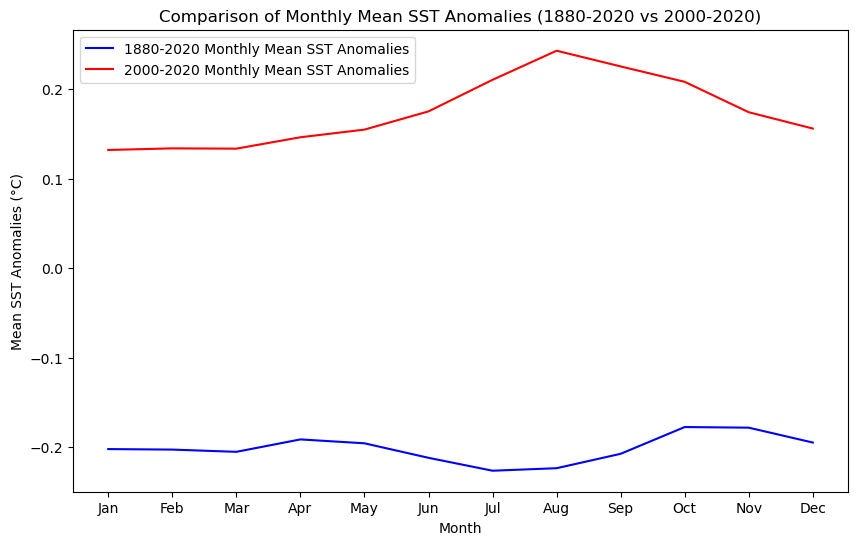
III. Data Visualization and Spatial Statistics#
Since the plots above focus on the temporal component only, leaving behind the spatial dimension of the data, we will map some of the months. Additional representations, such as a 3-D graph could be included to display the changes across times and latitudes and longitutes. To create a comparison of sea surface temperature (SST) anomalies for the months of March, April, July, and October between the two periods (1880-2020 and 2000-2020), we will create subplots for each month, using the same color scale for better comparison.
Steps:#
Temporal Aggregation: We aggregate the SST anomalies for each month (March, April, July, and October) by averaging the SST values over the entire time period for both ranges (1880-2020 and 2000-2020).
Color Scale: To ensure a consistent comparison, we use the same color scale (
vmin=-2,vmax=2) for both time periods, highlighting the variations in anomalies across different timeframes.Map Plotting: Using Cartopy, we plot global maps with SST anomalies for each selected month and time period. The upper row represents the 1880-2020 period, while the lower row represents the 2000-2020 period.
Output:#
Top Row: SST anomalies for the months of March, April, July, and October between 1880 and 2020.
Bottom Row: SST anomalies for the same months, but for the period from 2000 to 2020.
This comparison allows us to visualize the changes in sea surface temperature anomalies over time and across different months, providing insights into long-term ocean temperature trends and their potential implications for climate change.
# Define the months of interest (March, April, July, and October)
months_of_interest = [3, 4, 7, 10] # Corresponding to March, April, July, October
# Helper function to calculate monthly averages
def calculate_monthly_averages(sst_data, months_data, target_month):
month_indices = np.where(months_data == target_month)[0]
return np.nanmean(sst_data[month_indices, :, :], axis=0)
# Set up figure for subplots
fig, axes = plt.subplots(2, 4, figsize=(20, 10), subplot_kw={'projection': ccrs.PlateCarree()})
plt.subplots_adjust(wspace=0.1, hspace=0.3)
# Define color scale based on min/max of anomalies for consistent comparison
vmin = -2 # Adjust based on your data range
vmax = 2 # Adjust based on your data range
# Plot the maps for each of the four months (for both time ranges)
# Plot the 1880-2020 anomalies
for i, month in enumerate(months_of_interest):
ax = axes[0, i]
ax.coastlines()
ax.set_title(f'1880-2020: Month {month}')
# Calculate and plot anomalies for the specific month
monthly_avg_1880_2020 = calculate_monthly_averages(sst_full_range, months_full_range, month)
im = ax.pcolormesh(lon, lat, monthly_avg_1880_2020, vmin=vmin, vmax=vmax, cmap='coolwarm')
# Plot the 2000-2020 anomalies
for i, month in enumerate(months_of_interest):
ax = axes[1, i]
ax.coastlines()
ax.set_title(f'2000-2020: Month {month}')
# Calculate and plot anomalies for the specific month
monthly_avg_2000_2020 = calculate_monthly_averages(sst_recent_range, months_recent_range, month)
im = ax.pcolormesh(lon, lat, monthly_avg_2000_2020, vmin=vmin, vmax=vmax, cmap='coolwarm')
# Add colorbar
cbar = fig.colorbar(im, ax=axes.ravel().tolist(), orientation='horizontal', fraction=0.02, pad=0.1)
cbar.set_label('SST Anomalies (°C)')
# Add main title
plt.suptitle('Comparison of SST Anomalies for March, April, July, and October\n1880-2020 vs 2000-2020', fontsize=16)
# Show plot
plt.show()
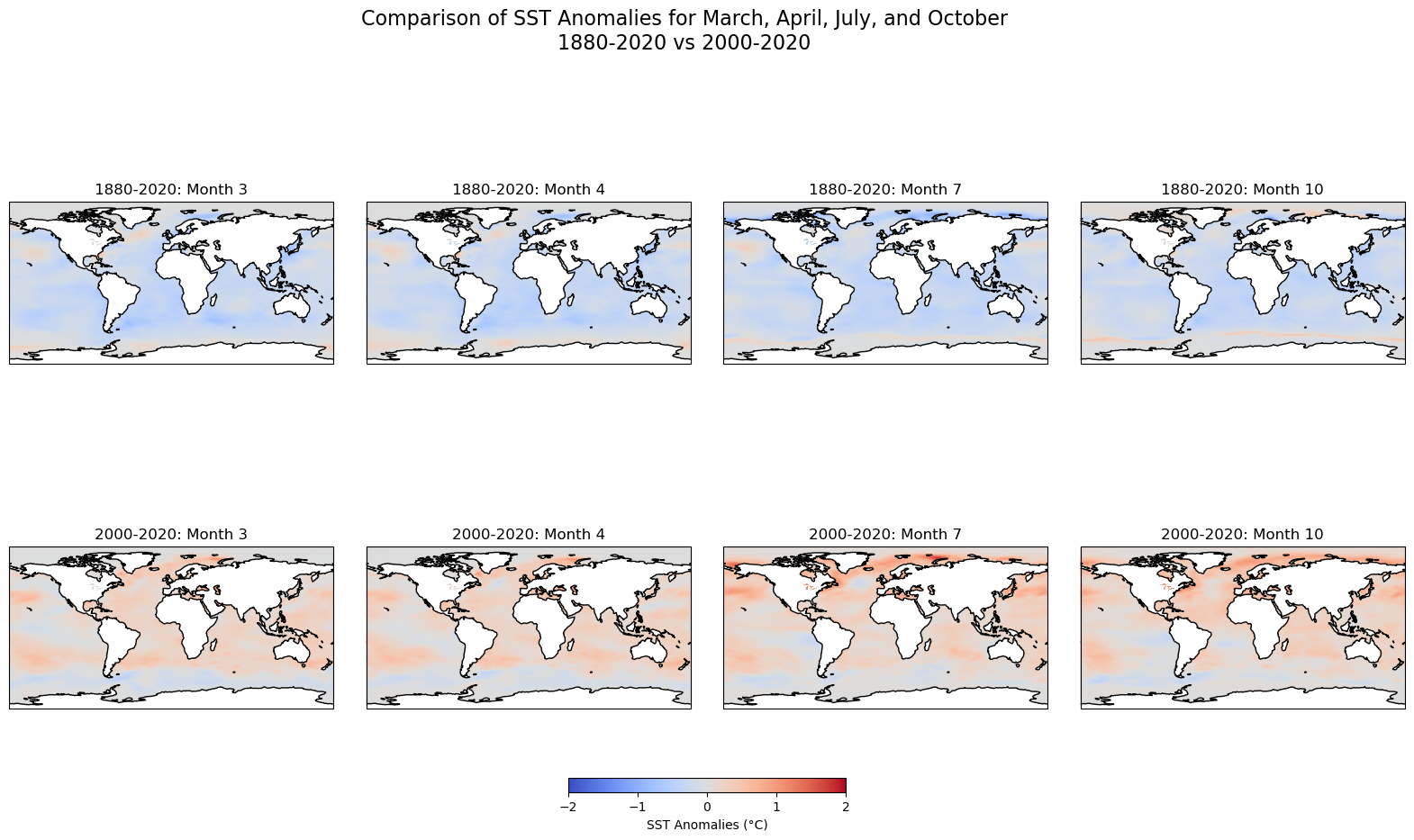
Simple shapefile visualization#
# Basic plot of the map
fig, ax = plt.subplots(1, 1, figsize=(10, 15))
ca_merge.plot(ax=ax, edgecolor='black', color='lightgrey')
plt.show()
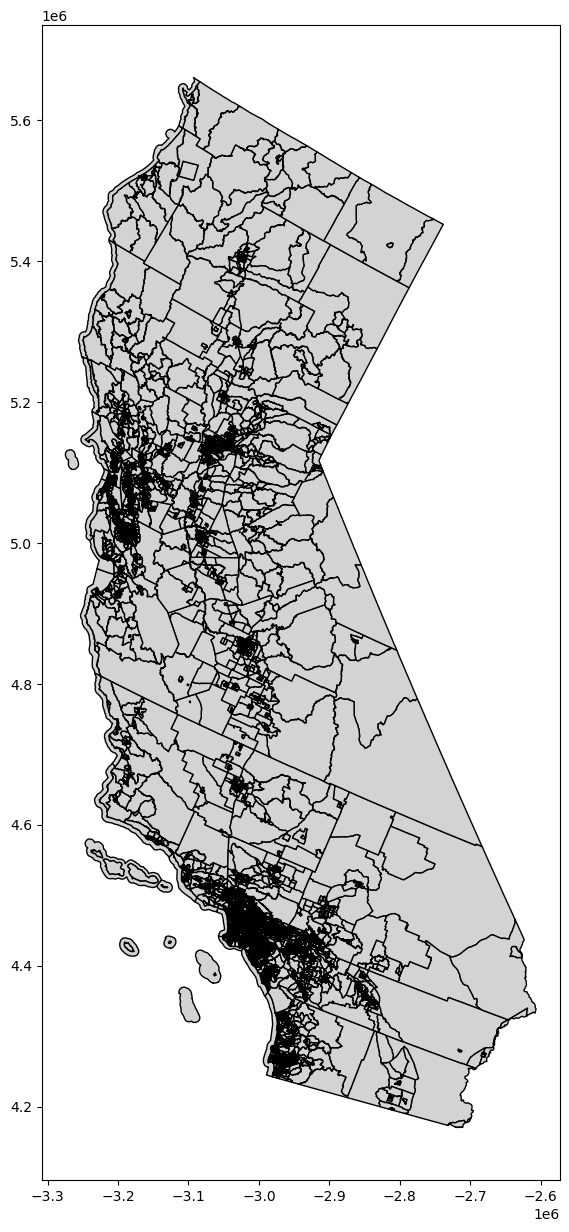
Basic spatial statistics#
Spatial data are often at a different granularity than needed. For example, you might have data on sub-national track level units (higher spatial resolution), but you’re actually interested in studying patterns at the level of counties.
In a non-spatial setting, when you need summary statistics of the data, you can aggregate data using the groupby() function. But for spatial data, you sometimes also need to aggregate geometric features. In the GeoPandas library, you can aggregate geometric features using the dissolve() function.
dissolve() can be thought of as doing three things:
it dissolves all the geometries within a given group together into a single geometric feature (using the union_all() method), and
it aggregates all the rows of data in a group using groupby.aggregate, and
it combines those two results.
Use the link here to find more information about merging and spatial joint from Geopandas.org
# Dissolve and group the census tracts within each county and aggregate all the values together
# Source: https://geopandas.org/docs/user_guide/aggregation_with_dissolve.html
# Create new dataframe from select columns
ca_poverty_tract = ca_merge[["STATEFP", "COUNTYFP", "TRACTCE", "GEOID", "geometry", "C17002_001E", "C17002_002E", "C17002_003E", "B01003_001E"]]
# Show dataframe
print(ca_poverty_tract.head(2))
print('Shape: ', ca_poverty_tract.shape)
ca_poverty_county = ca_poverty_tract.dissolve(by = 'COUNTYFP', aggfunc = 'sum')
# Show dataframe
print(ca_poverty_county.head(2))
print('Shape: ', ca_poverty_county.shape)
STATEFP COUNTYFP TRACTCE GEOID \
0 06 037 139301 06037139301
1 06 037 139302 06037139302
geometry C17002_001E \
0 POLYGON ((-3044371.273 4496550.666, -3044362.7... 4445.0
1 POLYGON ((-3041223.308 4495554.962, -3041217.6... 5000.0
C17002_002E C17002_003E B01003_001E
0 195.0 54.0 4445.0
1 543.0 310.0 5000.0
Shape: (8057, 9)
geometry \
COUNTYFP
001 POLYGON ((-3190413.684 5037324.026, -3190504.4...
003 POLYGON ((-2938609.541 5086604.727, -2938597.7...
STATEFP \
COUNTYFP
001 0606060606060606060606060606060606060606060606...
003 06
TRACTCE \
COUNTYFP
001 4414024415014415214415224416014416024418004419...
003 010000
GEOID C17002_001E \
COUNTYFP
001 0600144140206001441501060014415210600144152206... 1630291.0
003 06003010000 1039.0
C17002_002E C17002_003E B01003_001E
COUNTYFP
001 80655.0 80926.0 1656754.0
003 71.0 134.0 1039.0
Shape: (58, 8)
We can estimate the poverty rate by dividing the sum of C17002_002E (ratio of income to poverty in the past 12 months, < 0.50) and C17002_003E (ratio of income to poverty in the past 12 months, 0.50 - 0.99) by B01003_001E (total population).
Side note: Notice that C17002_001E (ratio of income to poverty in the past 12 months, total), which theoretically should count everyone, does not exactly match up with B01003_001E (total population). We’ll disregard this for now since the difference is not too significant.
# Get poverty rate and store values in new column
ca_poverty_county["Poverty_Rate"] = (ca_poverty_county["C17002_002E"] + ca_poverty_county["C17002_003E"]) / ca_poverty_county["B01003_001E"] * 100
# Show dataframe
ca_poverty_county.head(2)
| geometry | STATEFP | TRACTCE | GEOID | C17002_001E | C17002_002E | C17002_003E | B01003_001E | Poverty_Rate | |
|---|---|---|---|---|---|---|---|---|---|
| COUNTYFP | |||||||||
| 001 | POLYGON ((-3190413.684 5037324.026, -3190504.4... | 0606060606060606060606060606060606060606060606... | 4414024415014415214415224416014416024418004419... | 0600144140206001441501060014415210600144152206... | 1630291.0 | 80655.0 | 80926.0 | 1656754.0 | 9.752866 |
| 003 | POLYGON ((-2938609.541 5086604.727, -2938597.7... | 06 | 010000 | 06003010000 | 1039.0 | 71.0 | 134.0 | 1039.0 | 19.730510 |
# Create subplots
fig, ax = plt.subplots(1, 1, figsize = (20, 10))
# Plot data
# Source: https://geopandas.readthedocs.io/en/latest/docs/user_guide/mapping.html
ca_poverty_county.plot(column = "Poverty_Rate",
ax = ax,
cmap = "RdPu",
legend = True)
# Stylize plots
plt.style.use('bmh')
# Set title
ax.set_title('Poverty Rates (%) in California', fontdict = {'fontsize': '25', 'fontweight' : '3'})
Text(0.5, 1.0, 'Poverty Rates (%) in California')
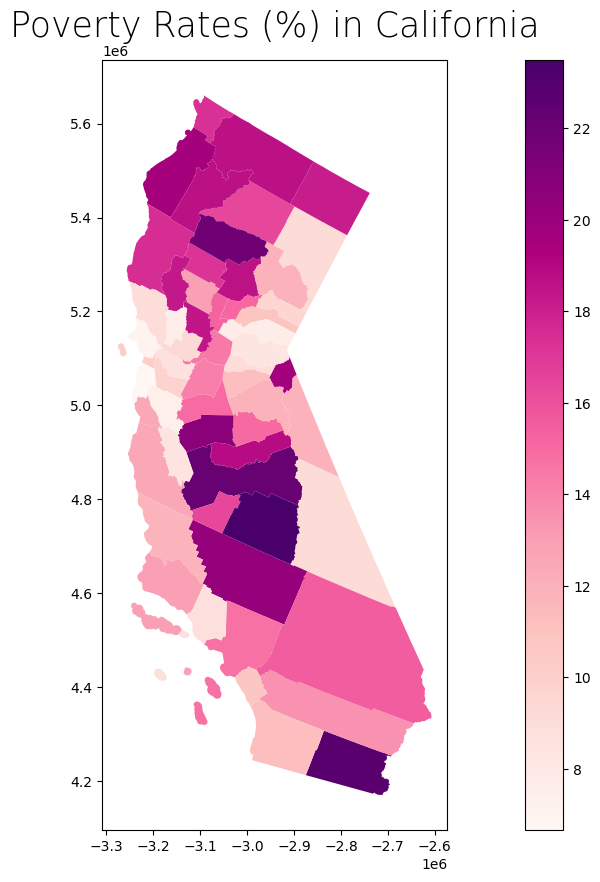
Data integration and aggregation based on attributes and geospatial features#
Subsetting and extracting data is useful when we want to select or analyze a portion of the dataset based on a feature’s location, attribute, or its spatial relationship to another dataset.
In this section, we will explore three ways that data from a GeoDataFrame can be subsetted and extracted: clip, select location by attribute, and select by location.
To run this notebook, download the county boundaries shapefile and well locations from the following sources:
Once downloaded, place them in a folder and update the file paths accordingly.
We will also create a rectangle over a part of Southern California. We have identified coordinates to use for this rectangle, but you can also use bbox finder to generate custom bounding boxes and obtain their coordinates.
# We will continue our focus in California. The link below gives access to additional datasets
# Source: https://gis.data.ca.gov/
# County boundaries
counties = gpd.read_file("https://raw.githubusercontent.com/codeforgermany/click_that_hood/master/public/data/california-counties.geojson")
# Power plant locations
powerplants = gpd.read_file("https://raw.githubusercontent.com/d4hackweek/d4book/JC_updates/book/tutorials/Data_Integration/Sample_Data/California_Power_Plants.shp")
# Reproject data to NAD83(HARN) / California Zone 3 (EPSG: 4326)
# https://spatialreference.org/ref/epsg/2768/
proj = 4326
counties = counties.to_crs(epsg=proj)
powerplants = powerplants.to_crs(epsg=proj)
# Create list of coordinate pairs
coordinates = [
[-119.5, 34.5], # Northwest corner (near Santa Barbara)
[-115.5, 34.5], # Northeast corner (near Joshua Tree)
[-115.5, 32.5], # Southeast corner (near San Diego)
[-119.5, 32.5], # Southwest corner (near the Pacific Ocean)
]
# Create a Shapely polygon from the coordinate-tuple list
poly_shapely = Polygon(coordinates)
# Create a dictionary with needed attributes and required geometry column
attributes_df = {'Attribute': ['name1'], 'geometry': poly_shapely}
# Convert shapely object to a GeoDataFrame
poly = gpd.GeoDataFrame(attributes_df, geometry = 'geometry', crs = "EPSG:4326")
# Functions
def display_table(table_name, attribute_table):
'''Display the first and last five rows of attribute table.'''
# Print title
print("Attribute Table: {}".format(table_name))
# Print number of rows and columns
print("\nTable shape (rows, columns): {}".format(attribute_table.shape))
# Display first two rows of attribute table
print("\nFirst two rows:")
display(attribute_table.head(2))
# Display last two rows of attribute table
print("\nLast two rows:")
display(attribute_table.tail(2))
def plot_df(result_name, result_df, result_geom_type, area = None):
'''Plot the result on a map and add the outlines of the original shapefiles.'''
# Create subplots
fig, ax = plt.subplots(1, 1, figsize = (10, 10))
# Plot data depending on vector type
# For points
if result_geom_type == "point":
# Plot data
counties.plot(ax = ax, color = 'none', edgecolor = 'dimgray')
powerplants.plot(ax = ax, marker = 'o', color = 'dimgray', markersize = 3)
result_df.plot(ax = ax, marker = 'o', color = 'dodgerblue', markersize = 3)
# For polygons
else:
# Plot overlay data
result_df.plot(ax = ax, cmap = 'Set2', edgecolor = 'black')
# Plot outlines of original shapefiles
counties.plot(ax = ax, color = 'none', edgecolor = 'dimgray')
# Add additional outlined boundary if specified
if area is not None:
# Plot data
area.plot(ax = ax, color = 'none', edgecolor = 'lightseagreen', linewidth = 3)
# Else, pass
else:
pass
# Stylize plots
plt.style.use('bmh')
# Set title
ax.set_title(result_name, fontdict = {'fontsize': '15', 'fontweight' : '3'})
# Create subplots
fig, ax = plt.subplots(1, 1, figsize = (10, 10))
# Plot data
counties.plot(ax = ax, color = 'bisque', edgecolor = 'dimgray')
powerplants.plot(ax = ax, marker = 'o', color = 'dodgerblue', markersize = 3)
poly.plot(ax = ax, color = 'red', edgecolor = 'lightseagreen', alpha = 0.55)
# Stylize plots
plt.style.use('bmh')
# Set title
ax.set_title('California dataset', fontdict = {'fontsize': '15', 'fontweight' : '3'})
Text(0.5, 1.0, 'California dataset')
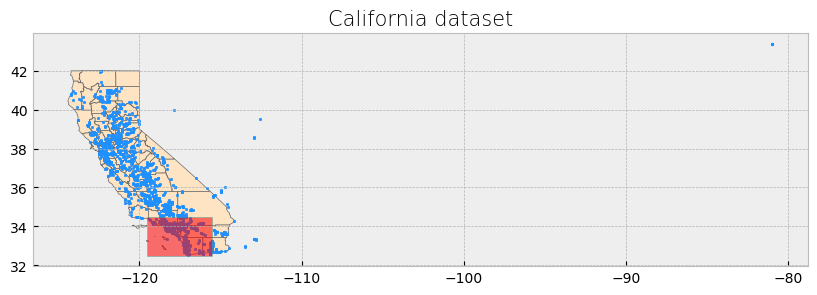
The power plant dataset has points outside the boundaries of California and for this reason the visualization includes a large portion of empty space. We will address this setting a x-axis limit and will exclude these data points later on in our analysis.
# Create subplots with larger size
fig, ax = plt.subplots(1, 1, figsize=(12, 12)) # Increased figure size
# Plot data
counties.plot(ax=ax, color='bisque', edgecolor='dimgray') # Plot counties in light beige
powerplants.plot(ax=ax, marker='o', color='dodgerblue', markersize=3) # Plot power plants
poly.plot(ax=ax, color='red', edgecolor='lightseagreen', alpha=0.55) # Plot Southern California bounding box
# Constrain x-axis between -125 and -114 to exclude distant points
ax.set_xlim([-125, -114])
# Stylize plots
plt.style.use('bmh')
# Set title
ax.set_title('Southern California focus', fontdict={'fontsize': '15', 'fontweight': '3'})
# Show the plot
plt.show()
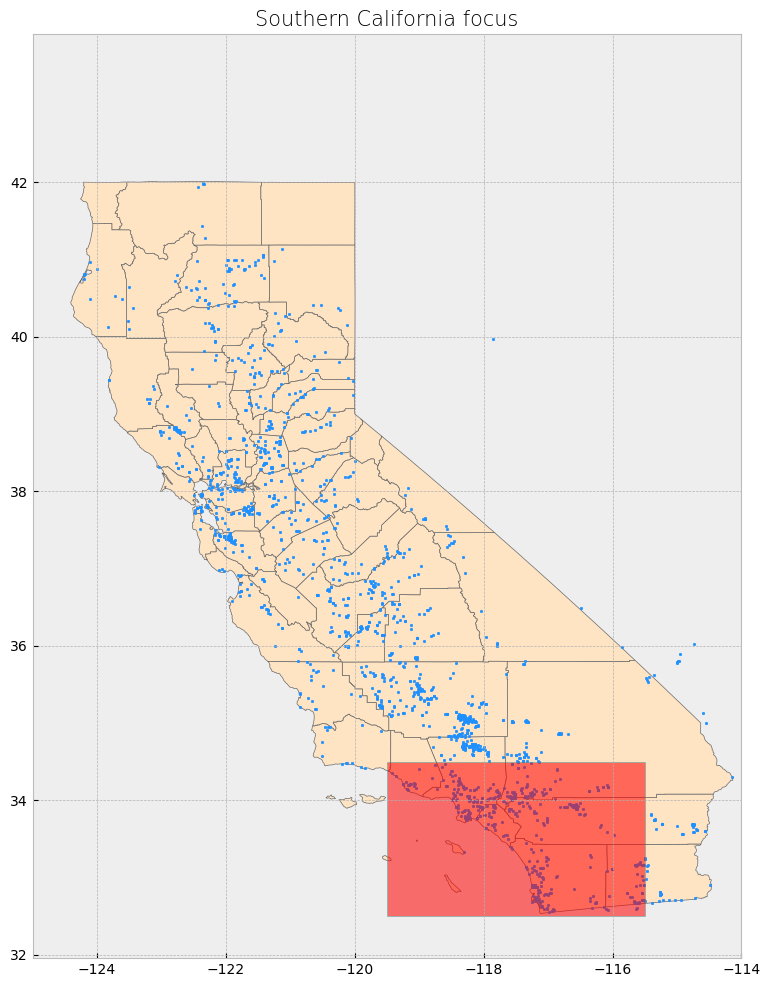
Advanced spatial operations (clipping, intersection, union)#
The clip function is one of the most used and needed functions as we often have datasets over a large area, but our focus region is just a portion of it. Clip extracts and keeps only the geometries of a vector feature that are within extent of another vector feature (think of it like a cookie-cutter or mask). We can use clip() in geopandas, with the first parameter being the vector that will be clipped and the second parameter being the vector that will define the extent of the clip. All attributes for the resulting clipped vector will be kept.
# Clip data
clip_counties = gpd.clip(counties, poly)
# Display attribute table
display(clip_counties)
# Plot clip
plot_df(result_name = "Southern California Counties\nClip", result_df = clip_counties, result_geom_type = "polygon", area = poly)
| name | cartodb_id | created_at | updated_at | geometry | |
|---|---|---|---|---|---|
| 15 | San Diego | 37 | 2015-07-04 21:04:58+00:00 | 2015-07-04 21:04:58+00:00 | POLYGON ((-117.57848 33.45393, -117.55723 33.4... |
| 29 | Imperial | 13 | 2015-07-04 21:04:58+00:00 | 2015-07-04 21:04:58+00:00 | POLYGON ((-115.83884 33.42705, -115.71715 33.4... |
| 49 | Orange | 30 | 2015-07-04 21:04:58+00:00 | 2015-07-04 21:04:58+00:00 | MULTIPOLYGON (((-118.08674 33.79609, -118.0846... |
| 52 | Riverside | 33 | 2015-07-04 21:04:58+00:00 | 2015-07-04 21:04:58+00:00 | POLYGON ((-117.66898 33.88092, -117.67279 33.8... |
| 21 | Los Angeles | 19 | 2015-07-04 21:04:58+00:00 | 2015-07-04 21:04:58+00:00 | MULTIPOLYGON (((-118.9408 34.07497, -118.78889... |
| 40 | Ventura | 56 | 2015-07-04 21:04:58+00:00 | 2015-07-04 21:04:58+00:00 | MULTIPOLYGON (((-119.47784 34.37942, -119.4518... |
| 38 | Santa Barbara | 42 | 2015-07-04 21:04:58+00:00 | 2015-07-04 21:04:58+00:00 | MULTIPOLYGON (((-119.44227 34.45523, -119.4404... |
| 55 | San Bernardino | 36 | 2015-07-04 21:04:58+00:00 | 2015-07-04 21:04:58+00:00 | POLYGON ((-117.66002 34.5, -115.5 34.5, -115.5... |
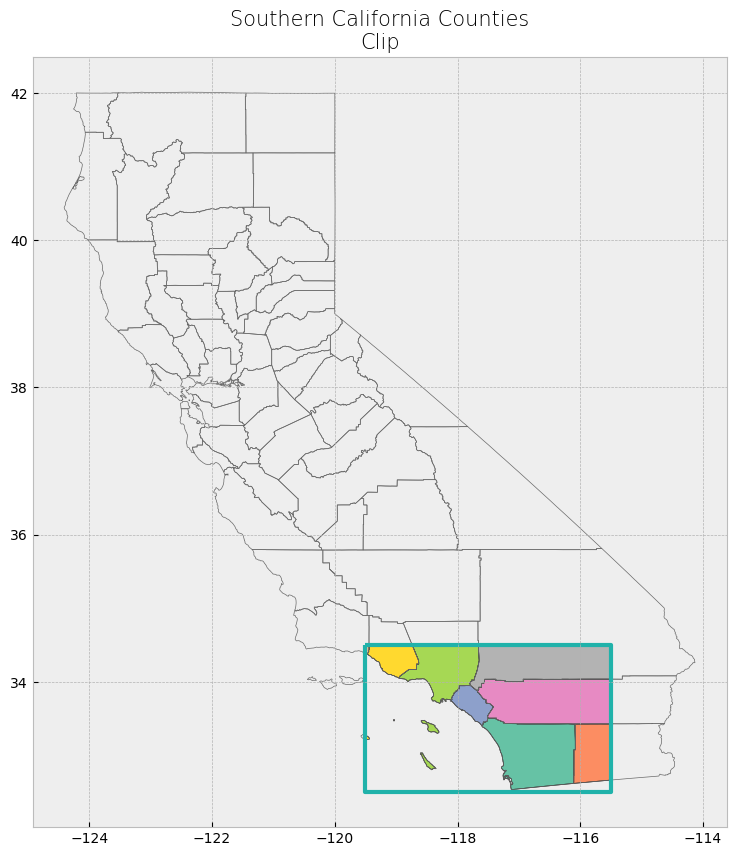
# Clip data
clip_powerplants = gpd.clip(powerplants, poly)
# Display attribute table
display(clip_powerplants)
# Plot clip
plot_df(result_name = "Southern California Power Plants", result_df = clip_powerplants, result_geom_type = "point", area = poly)
| CECPlantID | PlantName | Retired_Pl | OperatorCo | County | Capacity_L | Units | PriEnergyS | StartDate | CEC_Jurisd | geometry | |
|---|---|---|---|---|---|---|---|---|---|---|---|
| 1873 | S0392 | Innovative Cold Storage Enterprises (ICE) | 0.0 | San Diego Gas & Electric | San Diego | 0.5 | 1 | SUN | 1899-12-30 | 0 | POINT (-116.98287 32.54955) |
| 831 | G0853 | Border - CalPeak Power | 0.0 | CalPeak Power - Border LLC | San Diego | 49.8 | 2 | NG | 2001-10-26 | 1 | POINT (-116.94346 32.56247) |
| 830 | G0819 | Larkspur Energy LLC | 0.0 | Diamond Generating Corporation | San Diego | 90.0 | Larkspur1, Larkspur2 | NG | 2001-07-18 | 1 | POINT (-116.94422 32.56711) |
| 829 | G0785 | Otay Mesa Energy Center | 0.0 | Otay Mesa Energy Center, LLC | San Diego | 689.0 | OM1CT1, OM1CT2, OM1ST1 | NG | 2009-10-04 | 1 | POINT (-116.91333 32.57356) |
| 825 | G1025 | Pio Pico Energy Center | 0.0 | Pio Pico Energy Center, LLC | San Diego | 336.0 | Unit 1A, Unit 1B, Unit 1C | NG | 2016-11-03 | 1 | POINT (-116.91783 32.57378) |
| ... | ... | ... | ... | ... | ... | ... | ... | ... | ... | ... | ... |
| 1335 | S9281 | Powhatan Solar Power Generation Station 1 | 0.0 | S-Power (Sustainable Power Group) | San Bernardino | 1.5 | Unit 1 | SUN | 2013-12-01 | 0 | POINT (-117.14413 34.49665) |
| 1296 | G0930 | Bear Valley Power Plant | 0.0 | Golden State Water Company (BVES) | San Bernardino | 8.4 | 1, 2, 3, 4, 5, 6, 7 | NG | 2005-01-01 | 0 | POINT (-116.8853 34.24672) |
| 1297 | G1074 | Big Bear Area Regional Wastewater Agency | 0.0 | Big Bear Area Regional Wastewater Agency | San Bernardino | 1.1 | Cummins 1, Cummins 2, Waukesha | NG | 2003-07-15 | 0 | POINT (-116.81554 34.27003) |
| 1337 | S0328 | Lone Valley Solar Park 1 | 0.0 | EDP Renewables North America LLC | San Bernardino | 10.0 | 1 | SUN | 2014-10-01 | 0 | POINT (-116.86585 34.39703) |
| 1338 | S0329 | Lone Valley Solar Park 2 | 0.0 | EDP Renewables North America LLC | San Bernardino | 20.0 | 2 | SUN | 2014-10-01 | 0 | POINT (-116.86249 34.40833) |
542 rows × 11 columns
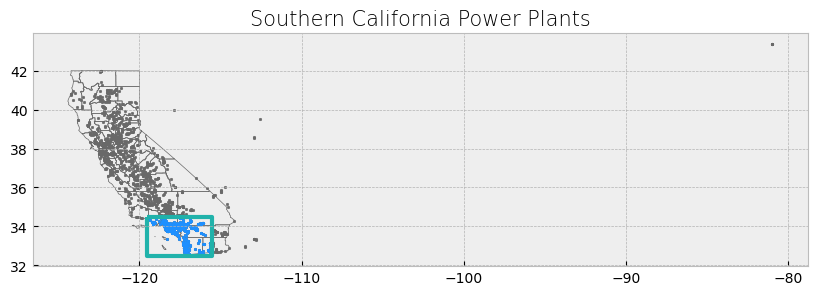
# Display attribute table
display(clip_powerplants.head(5))
| CECPlantID | PlantName | Retired_Pl | OperatorCo | County | Capacity_L | Units | PriEnergyS | StartDate | CEC_Jurisd | geometry | |
|---|---|---|---|---|---|---|---|---|---|---|---|
| 1873 | S0392 | Innovative Cold Storage Enterprises (ICE) | 0.0 | San Diego Gas & Electric | San Diego | 0.5 | 1 | SUN | 1899-12-30 | 0 | POINT (-116.98287 32.54955) |
| 831 | G0853 | Border - CalPeak Power | 0.0 | CalPeak Power - Border LLC | San Diego | 49.8 | 2 | NG | 2001-10-26 | 1 | POINT (-116.94346 32.56247) |
| 830 | G0819 | Larkspur Energy LLC | 0.0 | Diamond Generating Corporation | San Diego | 90.0 | Larkspur1, Larkspur2 | NG | 2001-07-18 | 1 | POINT (-116.94422 32.56711) |
| 829 | G0785 | Otay Mesa Energy Center | 0.0 | Otay Mesa Energy Center, LLC | San Diego | 689.0 | OM1CT1, OM1CT2, OM1ST1 | NG | 2009-10-04 | 1 | POINT (-116.91333 32.57356) |
| 825 | G1025 | Pio Pico Energy Center | 0.0 | Pio Pico Energy Center, LLC | San Diego | 336.0 | Unit 1A, Unit 1B, Unit 1C | NG | 2016-11-03 | 1 | POINT (-116.91783 32.57378) |
Select Location by Attributes#
Selecting by attribute selects only the features in a dataset whose attribute values match the specified criteria. geopandas uses the indexing and selection methods in pandas, so data in a GeoDataFrame can be selected and queried in the same way a pandas dataframe can. 2, 3, 4
We will use use different criteria to subset the wells dataset.
# The criteria can use a variety of operators, including comparison and logical operators.
# Select power plants that are in a specific county
ventura_powerplants = clip_powerplants[(clip_powerplants["County"] == "Ventura")]
# Display first two and last two rows of attribute table
display_table(table_name = "Ventura County Power Plants", attribute_table = ventura_powerplants)
Attribute Table: Ventura County Power Plants
Table shape (rows, columns): (21, 11)
First two rows:
| CECPlantID | PlantName | Retired_Pl | OperatorCo | County | Capacity_L | Units | PriEnergyS | StartDate | CEC_Jurisd | geometry | |
|---|---|---|---|---|---|---|---|---|---|---|---|
| 1125 | G0421 | Ormond Beach Generating Station | 0.0 | GenOn Holdings Inc. | Ventura | 1612.8 | UNIT 1, UNIT 2 | NG | 1971-08-03 | 0 | POINT (-119.16881 34.13016) |
| 1124 | E0211 | Oxnard Wastewater Treatment Plant | 0.0 | City of Oxnard Wastewater Division | Ventura | 1.5 | 7610, 7710, 7810 | OBG | 1981-08-01 | 0 | POINT (-119.18445 34.14132) |
Last two rows:
| CECPlantID | PlantName | Retired_Pl | OperatorCo | County | Capacity_L | Units | PriEnergyS | StartDate | CEC_Jurisd | geometry | |
|---|---|---|---|---|---|---|---|---|---|---|---|
| 1311 | G0643 | Rincon Facility (Retired 12/31/2005) | 1.0 | Dos Cuadras Offshore Resources LLC | Ventura | 3.00 | GEN1 | NG | 1992-03-01 | 0 | POINT (-119.4228 34.35551) |
| 1313 | H0533 | Santa Felicia | 0.0 | United Water Conservation District | Ventura | 1.42 | UNIT 1, UNIT 2 | WAT | 1987-06-01 | 0 | POINT (-118.75241 34.45956) |
# Select power plants with higher capacity
hcapacity_powerplants = clip_powerplants[(clip_powerplants["Capacity_L"] > 1500)]
# Display first two and last two rows of attribute table
display_table(table_name = "High Capacity Power Plants in Southern California", attribute_table = hcapacity_powerplants)
Attribute Table: High Capacity Power Plants in Southern California
Table shape (rows, columns): (3, 11)
First two rows:
| CECPlantID | PlantName | Retired_Pl | OperatorCo | County | Capacity_L | Units | PriEnergyS | StartDate | CEC_Jurisd | geometry | |
|---|---|---|---|---|---|---|---|---|---|---|---|
| 962 | N0002 | San Onofre Nuclear Generating Station -SONGS-R... | 1.0 | Southern California Edison (SCE) | San Diego | 2254.00 | 2, 3 | NUC | 1968-01-01 | 0 | POINT (-117.55484 33.3689) |
| 1051 | G0249 | Haynes Generating Station | 0.0 | Los Angeles Department of Water & Power (LADWP) | Los Angeles | 1730.34 | Unit #1, Unit #10, Unit #11, Unit #12, Unit #1... | NG | 1962-09-01 | 0 | POINT (-118.0993 33.76482) |
Last two rows:
| CECPlantID | PlantName | Retired_Pl | OperatorCo | County | Capacity_L | Units | PriEnergyS | StartDate | CEC_Jurisd | geometry | |
|---|---|---|---|---|---|---|---|---|---|---|---|
| 1051 | G0249 | Haynes Generating Station | 0.0 | Los Angeles Department of Water & Power (LADWP) | Los Angeles | 1730.34 | Unit #1, Unit #10, Unit #11, Unit #12, Unit #1... | NG | 1962-09-01 | 0 | POINT (-118.0993 33.76482) |
| 1125 | G0421 | Ormond Beach Generating Station | 0.0 | GenOn Holdings Inc. | Ventura | 1612.80 | UNIT 1, UNIT 2 | NG | 1971-08-03 | 0 | POINT (-119.16881 34.13016) |
# Now let's try active high capacity plants in LA County
# Select power plants with higher capacity
LA_hcapacity_powerplants = clip_powerplants[(clip_powerplants["County"] == "Los Angeles") & (clip_powerplants["Capacity_L"] > 1500)& (clip_powerplants["Retired_Pl"]==0)]
# Display first two and last two rows of attribute table
display_table(table_name = "Active High Capacity Power Plants in LA County", attribute_table = LA_hcapacity_powerplants)
Attribute Table: Active High Capacity Power Plants in LA County
Table shape (rows, columns): (1, 11)
First two rows:
| CECPlantID | PlantName | Retired_Pl | OperatorCo | County | Capacity_L | Units | PriEnergyS | StartDate | CEC_Jurisd | geometry | |
|---|---|---|---|---|---|---|---|---|---|---|---|
| 1051 | G0249 | Haynes Generating Station | 0.0 | Los Angeles Department of Water & Power (LADWP) | Los Angeles | 1730.34 | Unit #1, Unit #10, Unit #11, Unit #12, Unit #1... | NG | 1962-09-01 | 0 | POINT (-118.0993 33.76482) |
Last two rows:
| CECPlantID | PlantName | Retired_Pl | OperatorCo | County | Capacity_L | Units | PriEnergyS | StartDate | CEC_Jurisd | geometry | |
|---|---|---|---|---|---|---|---|---|---|---|---|
| 1051 | G0249 | Haynes Generating Station | 0.0 | Los Angeles Department of Water & Power (LADWP) | Los Angeles | 1730.34 | Unit #1, Unit #10, Unit #11, Unit #12, Unit #1... | NG | 1962-09-01 | 0 | POINT (-118.0993 33.76482) |
V. Advanced Geospatial Operations#
Working with GeoSeries in GeoPandas#
A GeoSeries is a special kind of pandas.Series designed to hold geometries like points, polygons, or lines. These geometries are stored as Shapely objects. In this section, we will explore how to work with a GeoSeries and perform common operations like calculating areas, boundaries, centroids, and more.
GeoSeries also allow us to perform spatial operations, transformations, and plotting. Let’s explore some useful GeoSeries methods using our Southern California dataset.
1. Geometry Type and Bounds#
GeoSeries objects contain geometries such as points, polygons, and linestrings. You can inspect the type of geometries and their bounding boxes using the .geom_type and .bounds attributes.
# You can find data from multiple regions online and don't even need to download the dataset
# This would be the same counties information, now we are using a different source to obtained
counties2 = gpd.read_file("https://raw.githubusercontent.com/codeforgermany/click_that_hood/master/public/data/california-counties.geojson")
# Get geometry type
print("Geometry Types of Counties:\n", counties2['geometry'].geom_type)
# Get bounds (minx, miny, maxx, maxy) of the geometries
print("Bounding boxes of counties:\n", counties2['geometry'].bounds)
Geometry Types of Counties:
0 MultiPolygon
1 Polygon
2 Polygon
3 Polygon
4 Polygon
5 Polygon
6 MultiPolygon
7 Polygon
8 Polygon
9 Polygon
10 Polygon
11 Polygon
12 Polygon
13 Polygon
14 Polygon
15 Polygon
16 MultiPolygon
17 Polygon
18 Polygon
19 MultiPolygon
20 Polygon
21 MultiPolygon
22 Polygon
23 MultiPolygon
24 Polygon
25 Polygon
26 Polygon
27 Polygon
28 Polygon
29 Polygon
30 Polygon
31 Polygon
32 Polygon
33 Polygon
34 Polygon
35 Polygon
36 Polygon
37 MultiPolygon
38 MultiPolygon
39 MultiPolygon
40 MultiPolygon
41 Polygon
42 Polygon
43 Polygon
44 Polygon
45 Polygon
46 Polygon
47 Polygon
48 Polygon
49 MultiPolygon
50 Polygon
51 Polygon
52 Polygon
53 MultiPolygon
54 Polygon
55 Polygon
56 MultiPolygon
57 Polygon
dtype: object
Bounding boxes of counties:
minx miny maxx maxy
0 -122.331551 37.454438 -121.469275 37.905025
1 -120.072566 38.326880 -119.542367 38.933324
2 -121.027507 38.217951 -120.072382 38.709029
3 -122.069431 39.295621 -121.076695 40.151905
4 -120.995497 37.831422 -120.019951 38.509869
5 -122.785090 38.923897 -121.795366 39.414499
6 -122.428857 37.718629 -121.536595 38.099600
7 -124.255170 41.380776 -123.517907 42.000854
8 -120.652673 37.633704 -119.201280 38.433521
9 -121.141009 38.502349 -119.877898 39.067489
10 -120.918731 35.907186 -118.360586 37.585737
11 -122.938413 39.382973 -121.856532 39.800561
12 -124.408719 40.001275 -123.406082 41.465844
13 -118.790031 35.786762 -115.648357 37.464929
14 -123.094213 38.667506 -122.340172 39.581400
15 -117.595944 32.534286 -116.081090 33.505025
16 -122.514595 37.708133 -122.356965 37.831073
17 -121.057845 39.391558 -120.000820 39.776060
18 -123.719174 40.992433 -121.446346 42.009517
19 -122.406990 38.042586 -121.593273 38.539050
20 -123.533665 38.110596 -122.350391 38.852916
21 -118.944850 32.803855 -117.646374 34.823251
22 -120.545536 36.769611 -119.022363 37.777986
23 -123.017794 37.819924 -122.418804 38.321227
24 -120.393770 37.183109 -119.308995 37.902922
25 -124.023057 38.763559 -122.821388 40.002123
26 -121.245989 36.740381 -120.054096 37.633364
27 -121.457213 41.183484 -119.998287 41.997613
28 -119.573194 35.789161 -117.981043 36.744773
29 -116.106180 32.618592 -114.462929 33.433708
30 -122.317682 36.851426 -121.581154 37.286055
31 -123.068789 40.285375 -121.319972 41.184861
32 -121.486775 37.134774 -120.387329 38.077421
33 -121.948177 38.734598 -121.414399 39.305668
34 -123.066009 39.797499 -121.342264 40.453133
35 -123.623891 39.977015 -122.446217 41.367922
36 -120.194146 34.790629 -117.616195 35.798202
37 -122.519925 37.107335 -122.115877 37.708280
38 -120.671649 33.465961 -119.027973 35.114335
39 -122.200706 36.896252 -121.208228 37.484637
40 -119.573521 33.214691 -118.632495 34.901274
41 -122.422048 38.313089 -121.501017 38.925913
42 -121.636368 38.924363 -121.009477 39.639459
43 -121.332338 39.707658 -119.995705 41.184514
44 -120.315068 35.788780 -119.474607 36.488835
45 -119.651509 37.462588 -117.832726 38.713212
46 -121.975946 35.788977 -120.213979 36.915304
47 -122.646421 38.155017 -122.061379 38.864245
48 -121.279784 39.006443 -120.003773 39.526113
49 -118.119423 33.386416 -117.412987 33.946873
50 -121.484440 38.711502 -120.002461 39.316496
51 -121.497880 39.597264 -120.099339 40.449715
52 -117.675053 33.425888 -114.434949 34.079791
53 -121.834047 38.024592 -121.027084 38.736401
54 -121.642797 36.198569 -120.596562 36.988944
55 -117.802539 33.870831 -114.131211 35.809211
56 -121.584074 37.481783 -120.920665 38.300252
57 -121.347884 34.897475 -119.472719 35.795190
2. Area and Centroid Calculation#
You can easily calculate the area of polygons and find the centroid of geometries using GeoSeries. The .area attribute returns the area of each geometry, while .centroid calculates the centroid.
Nonetheless, the information needs to be projected to a CRS (i.e. UTM Zone 11N for California) rather than the geographic coordinates that we have been using.
counties_projected = counties2.to_crs(epsg=32611) # UTM Zone 11N, which uses meters
# Step 2: Calculate area and centroid
counties_projected['area'] = counties_projected['geometry'].area
counties_projected['centroid'] = counties_projected['geometry'].centroid
# Step 3: Print the area and centroid of the counties
print("Area of counties (in square meters):\n", counties_projected[['name', 'area']])
print("Centroids of counties:\n", counties_projected[['name', 'centroid']])
# Optional: Reproject back to EPSG:4326 (if you need it in geographic coordinates afterward)
#counties2 = counties_projected.to_crs(epsg=4326)
Area of counties (in square meters):
name area
0 Alameda 1.931521e+09
1 Alpine 1.926213e+09
2 Amador 1.573764e+09
3 Butte 4.359077e+09
4 Calaveras 2.688184e+09
5 Colusa 3.008405e+09
6 Contra Costa 1.896421e+09
7 Del Norte 2.644022e+09
8 Tuolumne 5.896404e+09
9 El Dorado 4.634144e+09
10 Fresno 1.558098e+10
11 Glenn 3.451840e+09
12 Humboldt 9.358787e+09
13 Inyo 2.647062e+10
14 Lake 3.461404e+09
15 San Diego 1.096806e+10
16 San Francisco 1.221356e+08
17 Sierra 2.495846e+09
18 Siskiyou 1.651147e+10
19 Solano 2.201417e+09
20 Sonoma 4.140420e+09
21 Los Angeles 1.057461e+10
22 Madera 5.579997e+09
23 Marin 1.369511e+09
24 Mariposa 3.789820e+09
25 Mendocino 9.160656e+09
26 Merced 5.132826e+09
27 Modoc 1.090442e+10
28 Tulare 1.253108e+10
29 Imperial 1.160530e+10
30 Santa Cruz 1.162194e+09
31 Shasta 9.998344e+09
32 Stanislaus 3.929666e+09
33 Sutter 1.579794e+09
34 Tehama 7.704203e+09
35 Trinity 8.359544e+09
36 Kern 2.114084e+10
37 San Mateo 1.184433e+09
38 Santa Barbara 7.131084e+09
39 Santa Clara 3.374198e+09
40 Ventura 4.807170e+09
41 Yolo 2.659566e+09
42 Yuba 1.672752e+09
43 Lassen 1.224373e+10
44 Kings 3.606285e+09
45 Mono 8.111828e+09
46 Monterey 8.603969e+09
47 Napa 2.052453e+09
48 Nevada 2.525623e+09
49 Orange 2.061829e+09
50 Placer 3.898613e+09
51 Plumas 6.782227e+09
52 Riverside 1.890715e+10
53 Sacramento 2.544618e+09
54 San Benito 3.611293e+09
55 San Bernardino 5.204435e+10
56 San Joaquin 3.686276e+09
57 San Luis Obispo 8.610285e+09
Centroids of counties:
name centroid
0 Alameda POINT (68899.411 4177839.226)
1 Alpine POINT (254359.712 4275830.838)
2 Amador POINT (181306.963 4261693.745)
3 Butte POINT (105285.09 4400896.23)
4 Calaveras POINT (188715.219 4234464.082)
5 Colusa POINT (47557.034 4349557.3)
6 Contra Costa POINT (66384.633 4207775.874)
7 Del Norte POINT (-73617.444 4644257.86)
8 Tuolumne POINT (240612.299 4213006.465)
9 El Dorado POINT (193764.398 4298154.296)
10 Fresno POINT (263088.059 4071344.969)
11 Glenn POINT (36896.443 4397104.751)
12 Humboldt POINT (-80977.439 4527848.308)
13 Inyo POINT (463674.233 4040611.593)
14 Lake POINT (2398.65 4343556.613)
15 San Diego POINT (524964.164 3655276.27)
16 San Francisco POINT (20493.075 4192592.995)
17 Sierra POINT (198002.43 4387122.16)
18 Siskiyou POINT (38098.417 4619504.28)
19 Solano POINT (68811.055 4248316.434)
20 Sonoma POINT (-13295.364 4280910.773)
21 Los Angeles POINT (387336.357 3798554.268)
22 Madera POINT (254681.202 4122621.348)
23 Marin POINT (-1876.936 4229350.641)
24 Mariposa POINT (243384.893 4163346.54)
25 Mendocino POINT (-50205.2 4385013.006)
26 Merced POINT (169927.584 4122619.543)
27 Modoc POINT (189488.507 4610938.507)
28 Tulare POINT (338163.844 4009856.096)
29 Imperial POINT (652652.907 3656880.628)
30 Santa Cruz POINT (55172.724 4112837.122)
31 Shasta POINT (74396.951 4524772.403)
32 Stanislaus POINT (146773.724 4164392.305)
33 Sutter POINT (93599.51 4331047.07)
34 Tehama POINT (53865.62 4454910.765)
35 Trinity POINT (-17066.218 4517830.449)
36 Kern POINT (342857.012 3912529.833)
37 San Mateo POINT (28318.873 4155034.174)
38 Santa Barbara POINT (223614.359 3840938.615)
39 Santa Clara POINT (83475.463 4130892.336)
40 Ventura POINT (308649.406 3814748.258)
41 Yolo POINT (73617.409 4293403.542)
42 Yuba POINT (124507.101 4355627.797)
43 Lassen POINT (196262.507 4508650.648)
44 Kings POINT (246416.572 3995941.747)
45 Mono POINT (334438.22 4200667.298)
46 Monterey POINT (119073.008 4016316.957)
47 Napa POINT (35094.843 4275452.467)
48 Nevada POINT (174903.478 4357030.524)
49 Orange POINT (429519.316 3729508.259)
50 Placer POINT (178176.102 4330444.575)
51 Plumas POINT (172366.27 4435332.678)
52 Riverside POINT (593217.481 3734495.316)
53 Sacramento POINT (121355.33 4265194.642)
54 San Benito POINT (135537.535 4058861.553)
55 San Bernardino POINT (575309.671 3855803.797)
56 San Joaquin POINT (124671.596 4207085.602)
57 San Luis Obispo POINT (190898.788 3921314.223)
3. Plotting the GeoSeries#
GeoPandas allows us to visualize GeoSeries with the .plot() function. Here, we plot the counties with their centroids.
# Code for plotting GeoSeries
fig, ax = plt.subplots(1, 1, figsize=(10, 10))
counties.plot(ax=ax, color='lightgray', edgecolor='black')
# Plot centroids
counties.centroid.plot(ax=ax, color='red', marker='o', markersize=5)
# Set title
ax.set_title("California Counties with Centroids", fontsize=15)
plt.show()
/tmp/ipykernel_1997/1516207456.py:6: UserWarning: Geometry is in a geographic CRS. Results from 'centroid' are likely incorrect. Use 'GeoSeries.to_crs()' to re-project geometries to a projected CRS before this operation.
counties.centroid.plot(ax=ax, color='red', marker='o', markersize=5)
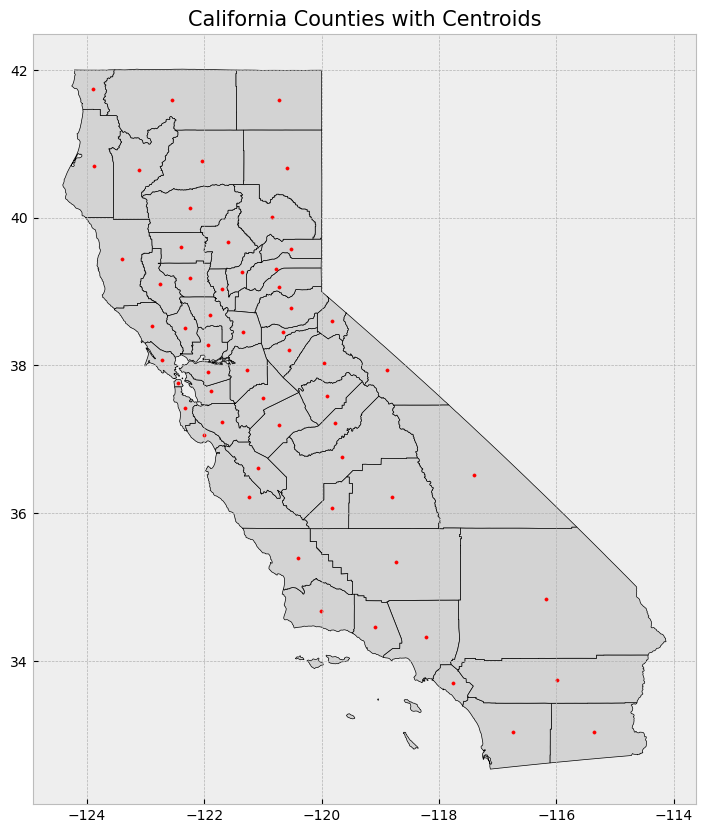
4. Buffer and Boundary#
You can create a buffer around geometries (useful for proximity analysis) using the .buffer() method, and find the boundary of polygons using .boundary.
# Code for buffer and boundary
counties['buffer'] = counties['geometry'].buffer(0.5)
# Plot buffer and boundaries
fig, ax = plt.subplots(1, 1, figsize=(10, 10))
counties.plot(ax=ax, color='lightgray', edgecolor='black')
counties['buffer'].plot(ax=ax, color='lightblue', alpha=0.5, edgecolor='blue')
counties.boundary.plot(ax=ax, color='black')
ax.set_title("California Counties with Buffer and Boundaries", fontsize=15)
plt.show()
/tmp/ipykernel_1997/3549537906.py:2: UserWarning: Geometry is in a geographic CRS. Results from 'buffer' are likely incorrect. Use 'GeoSeries.to_crs()' to re-project geometries to a projected CRS before this operation.
counties['buffer'] = counties['geometry'].buffer(0.5)

5. Spatial Operations: Intersection and Filtering Power Plants, select location by distance#
In this section, we will find all power plants located in Los Angeles County that are within 15 miles of the county’s centroid. After that, we’ll filter these power plants to include only those with a capacity greater than 500 MW.
# Reproject data to NAD83(HARN) / California Zone 3 (EPSG:4326)
proj = 4326
counties = counties.to_crs(epsg=proj)
powerplants = powerplants.to_crs(epsg=proj)
# Step 1: Filter for Los Angeles County
la_county = counties[counties['name'] == "Los Angeles"]
# Step 2: Find centroid of LA County (in a projected CRS)
la_county = la_county.to_crs(epsg=32611) # Project to UTM Zone 11N for accurate distance calculation
la_centroid = la_county.centroid.iloc[0] # Get the centroid as a Shapely point
print(f"LA County centroid: {la_centroid}")
# Step 3: Create a buffer of 500 miles around the centroid (~24.14 kilometers)
buffer_distance_miles = 500 * 1609.34 # Convert 500 miles to meters
la_buffer = la_centroid.buffer(buffer_distance_miles)
# Assign the same CRS to the buffer
la_buffer = gpd.GeoSeries([la_buffer], crs=la_county.crs)
# Step 4: Filter power plants within the 15-mile buffer of LA County centroid
powerplants_projected = powerplants.to_crs(epsg=32611) # Project power plants for spatial operations
powerplants_in_buffer = powerplants_projected[powerplants_projected.geometry.within(la_buffer.iloc[0])]
# Step 5: Further filter for power plants with capacity greater than 500 MW
powerplants_filtered = powerplants_in_buffer[powerplants_in_buffer['Capacity_L'] > 500]
# Reproject everything back to EPSG:4326 for consistent plotting
powerplants_filtered = powerplants_filtered.to_crs(epsg=proj)
la_county = la_county.to_crs(epsg=proj)
la_buffer = la_buffer.to_crs(epsg=proj)
# Plotting the results
fig, ax = plt.subplots(1, 1, figsize=(10, 10))
# Plot LA County and the 15-mile buffer
la_county.plot(ax=ax, color="lightgray", edgecolor="black")
gpd.GeoSeries(la_buffer).plot(ax=ax, color="lightblue", alpha=0.5, edgecolor="blue")
# Plot the filtered power plants
powerplants_filtered.plot(ax=ax, color="red", marker='o', markersize=50)
# Set plot title
ax.set_title("Power Plants within 500 Miles of LA County Centroid (Capacity > 500MW)", fontsize=15)
plt.show()
# Display the filtered power plants
powerplants_filtered[['PlantName', 'Capacity_L']]
LA County centroid: POINT (387336.3566857095 3798554.268262505)
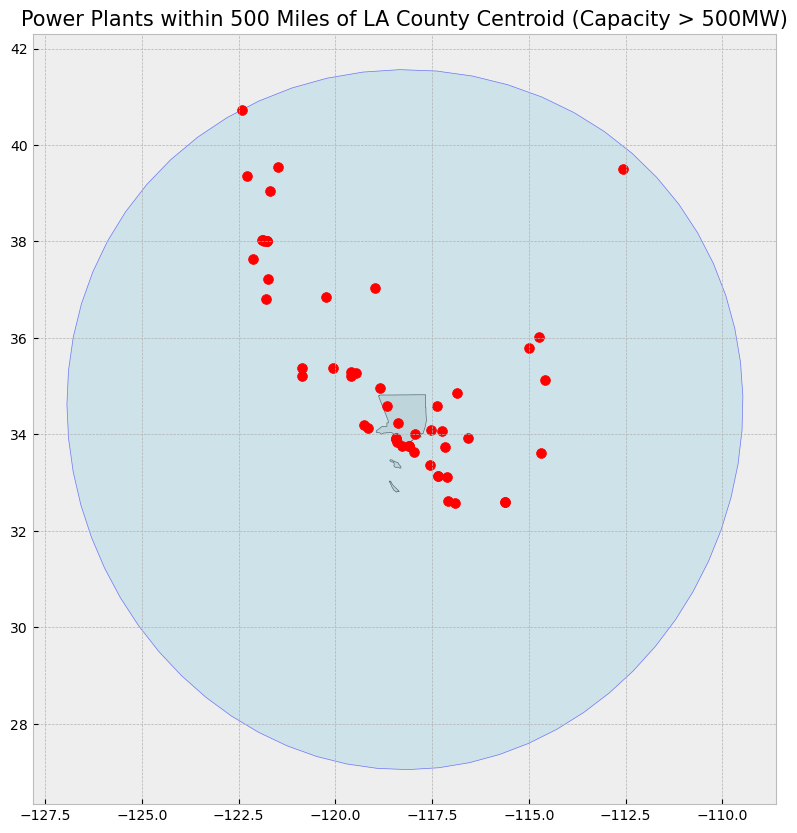
| PlantName | Capacity_L | |
|---|---|---|
| 84 | Moss Landing Power Plant | 1080.00 |
| 138 | Helms (Pumped Storage) | 1212.00 |
| 142 | Metcalf Energy Center | 565.80 |
| 262 | Russell City Energy Center | 640.00 |
| 382 | Gateway Generating Station | 613.10 |
| 383 | Marsh Landing Generating Station | 828.00 |
| 384 | Pittsburg Generating Station (Retired 12/31/2016) | 2022.00 |
| 392 | Contra Costa Power Plant - Retired May 2013 | 680.00 |
| 395 | Los Medanos Energy Center | 594.00 |
| 396 | Delta Energy Center | 860.20 |
| 601 | Sutter Energy Center | 551.80 |
| 640 | Colusa Generating Station | 692.00 |
| 659 | Edward C Hyatt (Unit 1,3,5 Pumping-Generating) | 644.25 |
| 671 | Intermountain Power Project (UT) | 1800.00 |
| 744 | Shasta | 714.00 |
| 802 | CAISO In-State Wind Generation | 5664.00 |
| 816 | South Bay Power Plant - Retired December 2010 | 709.00 |
| 829 | Otay Mesa Energy Center | 689.00 |
| 838 | Termoelectrica de Mexicali (TDM Mexicali Mex... | 680.85 |
| 839 | La Rosita (INTERGEN Mexicali Mexico) | 1353.00 |
| 905 | Encina Power Station (retired 12/11/2018) | 965.00 |
| 906 | Carlsbad Energy Center | 525.00 |
| 914 | Palomar Energy Center | 559.00 |
| 962 | San Onofre Nuclear Generating Station -SONGS-R... | 2254.00 |
| 968 | Huntington Beach Energy Project | 696.00 |
| 979 | Inland Empire Energy Center (Retired 12/31/2019) | 810.00 |
| 1004 | Blythe Energy Project | 537.00 |
| 1006 | El Segundo Energy Center | 526.00 |
| 1008 | El Segundo Power Station - Retired 12/31/2015 | 1020.00 |
| 1009 | Redondo Beach LLC_(AES) | 1354.77 |
| 1010 | Scattergood | 876.02 |
| 1028 | Harbor | 836.00 |
| 1035 | Alamitos Energy Center | 693.00 |
| 1049 | Alamitos | 1135.27 |
| 1051 | Haynes Generating Station | 1730.34 |
| 1093 | Sentinel Energy Center | 800.00 |
| 1125 | Ormond Beach Generating Station | 1612.80 |
| 1161 | Walnut Creek Energy Park | 500.50 |
| 1214 | Etiwanda Generating Station (Retired 6/1/2018) | 1049.09 |
| 1238 | Mountainview Generating Station | 1110.00 |
| 1259 | Mandalay Generating Station (Retired 2/6/2018) | 573.33 |
| 1280 | Valley Generating Station | 681.96 |
| 1341 | Castaic (Pumped Storage) | 1331.00 |
| 1459 | High Desert Power Project | 854.90 |
| 1492 | Coolwater Generating Station (Retired 1/15/2015) | 726.66 |
| 1510 | Pastoria Energy Facility | 778.00 |
| 1588 | Diablo Canyon | 2323.00 |
| 1601 | La Paloma Generating | 1200.00 |
| 1602 | Sunrise Power | 572.00 |
| 1603 | Elk Hills Power LLC | 567.00 |
| 1637 | Mohave Generating Station (Nevada) - Retired D... | 1636.20 |
| 1639 | Morro Bay Power Plant (Retired Feb 05 2014) | 912.00 |
| 1641 | Topaz Solar Farms LLC | 550.00 |
| 1745 | Desert Star Energy Center (NV) | 536.00 |
| 1768 | Hoover Dam (NV) | 2080.00 |
# County boundaries
counties = gpd.read_file("https://raw.githubusercontent.com/codeforgermany/click_that_hood/master/public/data/california-counties.geojson")
# Power plant locations
powerplants = gpd.read_file("https://raw.githubusercontent.com/d4hackweek/d4book/JC_updates/book/tutorials/Data_Integration/Sample_Data/California_Power_Plants.shp")
# Reproject data to NAD83(HARN) / California Zone 3 (EPSG:4326)
proj = 4326
counties = counties.to_crs(epsg=proj)
powerplants = powerplants.to_crs(epsg=proj)
# Step 1: Filter for Los Angeles County
la_county = counties[counties['name'] == "Los Angeles"]
# Step 2: Find centroid of LA County (in a projected CRS)
la_county = la_county.to_crs(epsg=32611) # Project to UTM Zone 11N for accurate distance calculation
la_centroid = la_county.centroid.iloc[0] # Get the centroid as a Shapely point
print(f"LA County centroid: {la_centroid}")
# Step 3: Create buffers for 150 miles and 700 miles around the centroid (~24.14 km and ~1126.54 km)
buffer_distance_15_miles = 150 * 1609.34 # 150 miles to meters
buffer_distance_700_miles = 700 * 1609.34 # 700 miles to meters
la_buffer_15 = la_centroid.buffer(buffer_distance_15_miles)
la_buffer_700 = la_centroid.buffer(buffer_distance_700_miles)
# Assign the same CRS to the buffers
la_buffer_15 = gpd.GeoSeries([la_buffer_15], crs=la_county.crs)
la_buffer_700 = gpd.GeoSeries([la_buffer_700], crs=la_county.crs)
# Step 4: Simplify county geometries to avoid topology conflicts
# Simplifying with a tolerance (higher tolerance simplifies more)
counties_in_700_miles = counties.to_crs(epsg=32611)
counties_in_700_miles['geometry'] = counties_in_700_miles['geometry'].simplify(tolerance=500)
# Find counties that intersect with the 700-mile buffer
counties_within_700_miles = counties_in_700_miles[counties_in_700_miles.intersects(la_buffer_700.iloc[0])]
# Step 5: Filter power plants within the 15-mile buffer of LA County centroid
powerplants_projected = powerplants.to_crs(epsg=32611) # Project power plants for spatial operations
powerplants_in_buffer = powerplants_projected[powerplants_projected.geometry.within(la_buffer_15.iloc[0])]
# Step 6: Further filter for power plants with capacity greater than 500 MW
powerplants_filtered = powerplants_in_buffer[powerplants_in_buffer['Capacity_L'] > 500]
# Reproject everything back to EPSG:4326 for consistent plotting
powerplants_filtered = powerplants_filtered.to_crs(epsg=proj)
counties_within_700_miles = counties_within_700_miles.to_crs(epsg=proj)
la_buffer_15 = la_buffer_15.to_crs(epsg=proj)
la_buffer_700 = la_buffer_700.to_crs(epsg=proj)
# Plotting the results
fig, ax = plt.subplots(1, 1, figsize=(10, 10))
# Plot counties within 700 miles for reference
counties_within_700_miles.plot(ax=ax, color="lightgray", edgecolor="black")
# Plot LA County 15-mile buffer
gpd.GeoSeries(la_buffer_15).plot(ax=ax, color="lightblue", alpha=0.5, edgecolor="blue")
# Plot the filtered power plants
powerplants_filtered.plot(ax=ax, color="red", marker='o', markersize=50)
# Set plot title
ax.set_title("Power Plants within 150 Miles of LA County Centroid (Capacity > 500MW) \n with Counties within 700 Miles", fontsize=15)
plt.show()
# Display the filtered power plants
powerplants_filtered[['PlantName', 'Capacity_L']]
LA County centroid: POINT (387336.3566857095 3798554.268262505)
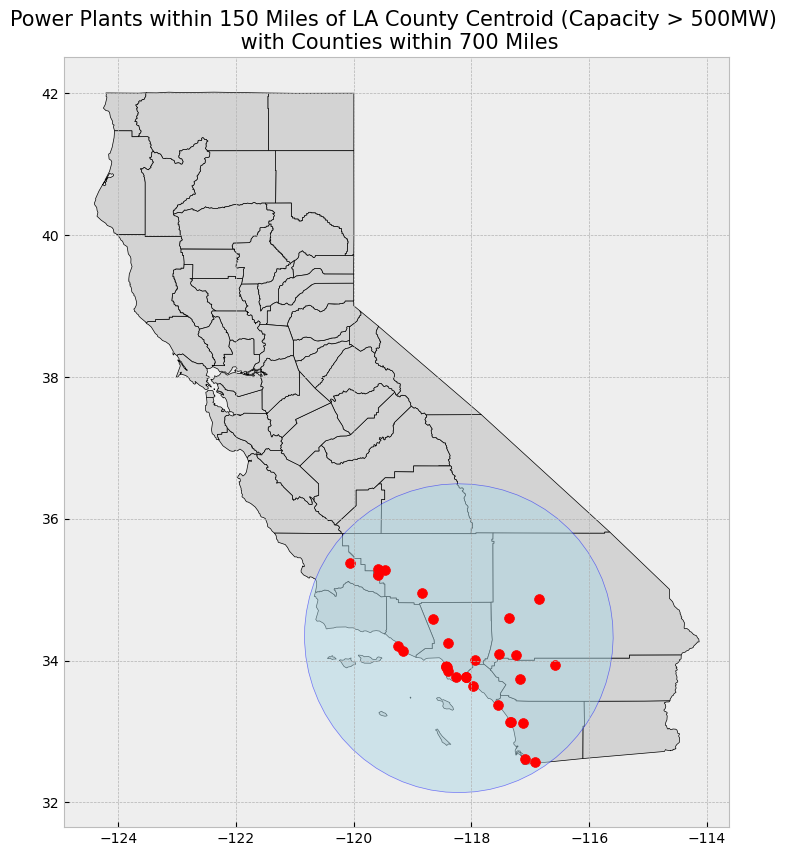
| PlantName | Capacity_L | |
|---|---|---|
| 816 | South Bay Power Plant - Retired December 2010 | 709.00 |
| 829 | Otay Mesa Energy Center | 689.00 |
| 905 | Encina Power Station (retired 12/11/2018) | 965.00 |
| 906 | Carlsbad Energy Center | 525.00 |
| 914 | Palomar Energy Center | 559.00 |
| 962 | San Onofre Nuclear Generating Station -SONGS-R... | 2254.00 |
| 968 | Huntington Beach Energy Project | 696.00 |
| 979 | Inland Empire Energy Center (Retired 12/31/2019) | 810.00 |
| 1006 | El Segundo Energy Center | 526.00 |
| 1008 | El Segundo Power Station - Retired 12/31/2015 | 1020.00 |
| 1009 | Redondo Beach LLC_(AES) | 1354.77 |
| 1010 | Scattergood | 876.02 |
| 1028 | Harbor | 836.00 |
| 1035 | Alamitos Energy Center | 693.00 |
| 1049 | Alamitos | 1135.27 |
| 1051 | Haynes Generating Station | 1730.34 |
| 1093 | Sentinel Energy Center | 800.00 |
| 1125 | Ormond Beach Generating Station | 1612.80 |
| 1161 | Walnut Creek Energy Park | 500.50 |
| 1214 | Etiwanda Generating Station (Retired 6/1/2018) | 1049.09 |
| 1238 | Mountainview Generating Station | 1110.00 |
| 1259 | Mandalay Generating Station (Retired 2/6/2018) | 573.33 |
| 1280 | Valley Generating Station | 681.96 |
| 1341 | Castaic (Pumped Storage) | 1331.00 |
| 1459 | High Desert Power Project | 854.90 |
| 1492 | Coolwater Generating Station (Retired 1/15/2015) | 726.66 |
| 1510 | Pastoria Energy Facility | 778.00 |
| 1601 | La Paloma Generating | 1200.00 |
| 1602 | Sunrise Power | 572.00 |
| 1603 | Elk Hills Power LLC | 567.00 |
| 1641 | Topaz Solar Farms LLC | 550.00 |
Select location operations with GeoDataFrame#
If we’re trying to select features that have a specified spatial relationship with another geopandas object, it gets a little tricky. This is because the geopandas spatial relationship functions verify the spatial relationship either row by row or index by index. In other words, the first row in the first dataset will be compared with the corresponding row or index in the second dataset, the second row in the first dataset will be compared with the corresponding row or index in the second dataset
As a result, the number of rows need to correspond or the indices numbers need to match between the two datasets–or else we’ll get a warning and the output will be empty.
Because each record in a GeoDataFrame has a geometry column that stores that record’s geometry as a shapely object, we can call this object if we want to check a bunch of features against one extent (with one geometry)
# Select theCounty boundary
la_county = counties[counties["name"] == "Los Angeles"]
# Subset the GeoDataFrame by checking which wells are within Santa Clara County's Shapely object
powerplants_within_la_shapely = powerplants[powerplants.within(la_county.geometry.values[0])]
# Display first two and last two rows of attribute table
display_table(table_name = "Southern California Power Plants within Los Angeles County", attribute_table = powerplants_within_la_shapely)
# Plot selection
plot_df(result_name = "Southern California Power Plants within Los Angeles County", result_df = powerplants_within_la_shapely, result_geom_type = "point", area = la_county)
Attribute Table: Southern California Power Plants within Los Angeles County
Table shape (rows, columns): (260, 11)
First two rows:
| CECPlantID | PlantName | Retired_Pl | OperatorCo | County | Capacity_L | Units | PriEnergyS | StartDate | CEC_Jurisd | geometry | |
|---|---|---|---|---|---|---|---|---|---|---|---|
| 797 | S0674 | CREST Contracts | 0.0 | Not Available | Los Angeles | 4.0 | Unit 1 | SUN | 2016-03-16 | 0 | POINT (-118.25939 34.0493) |
| 927 | G0014 | Pebbly Beach | 0.0 | Southern California Edison (SCE) | Los Angeles | 11.1 | Unit 1 | DFO | 1995-12-01 | 0 | POINT (-118.31029 33.33353) |
Last two rows:
| CECPlantID | PlantName | Retired_Pl | OperatorCo | County | Capacity_L | Units | PriEnergyS | StartDate | CEC_Jurisd | geometry | |
|---|---|---|---|---|---|---|---|---|---|---|---|
| 1976 | S0761 | None | 0.0 | None | Los Angeles | 3.0 | Unit 1 | SUN | 1899-12-30 | None | POINT (-118.14452 34.69748) |
| 1977 | S0764 | None | 0.0 | None | Los Angeles | 3.0 | Unit 1 | SUN | 1899-12-30 | None | POINT (-118.14451 34.69742) |
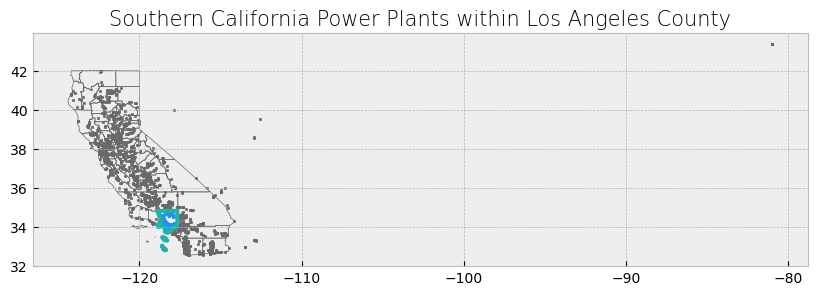
Visualization: Southern California Power Plants within Los Angeles County#
This visualization shows the power plants located within Los Angeles County. The plot focuses on the LA county area only constrained between the longitudes of -119 and -117, removing distant points for clarity. The points represent the locations of the power plants, while the boundaries of Los Angeles County are shown for reference.
def plot_df(result_name, result_df, result_geom_type, area=None, xlim=None):
'''Plot the result on a map, add the outlines of the original shapefiles, and constrain x-axis.'''
# Create subplots
fig, ax = plt.subplots(1, 1, figsize=(10, 10))
# Plot data depending on vector type
# For points
if result_geom_type == "point":
# Plot data
area.plot(ax=ax, color='none', edgecolor='dimgray') # Plot LA County outline
result_df.plot(ax=ax, marker='o', color='dodgerblue', markersize=3) # Plot power plants as points
# For polygons
else:
# Plot overlay data
result_df.plot(ax=ax, cmap='Set2', edgecolor='black') # Plot result polygons
# Plot outlines of original shapefiles
if area is not None:
area.plot(ax=ax, color='none', edgecolor='dimgray')
# Add additional outlined boundary if specified
if area is not None:
area.plot(ax=ax, color='none', edgecolor='lightseagreen', linewidth=3)
# Else, pass
else:
pass
# Stylize plots
plt.style.use('bmh')
# Set xlim if provided
if xlim:
ax.set_xlim(xlim)
# Set title
ax.set_title(result_name, fontdict={'fontsize': '15', 'fontweight': '3'})
# Show the plot
plt.show()
# Example usage:
plot_df(result_name="Southern California Power Plants within Los Angeles County",
result_df=powerplants_within_la_shapely, result_geom_type="point", area=la_county, xlim=[-119, -117])
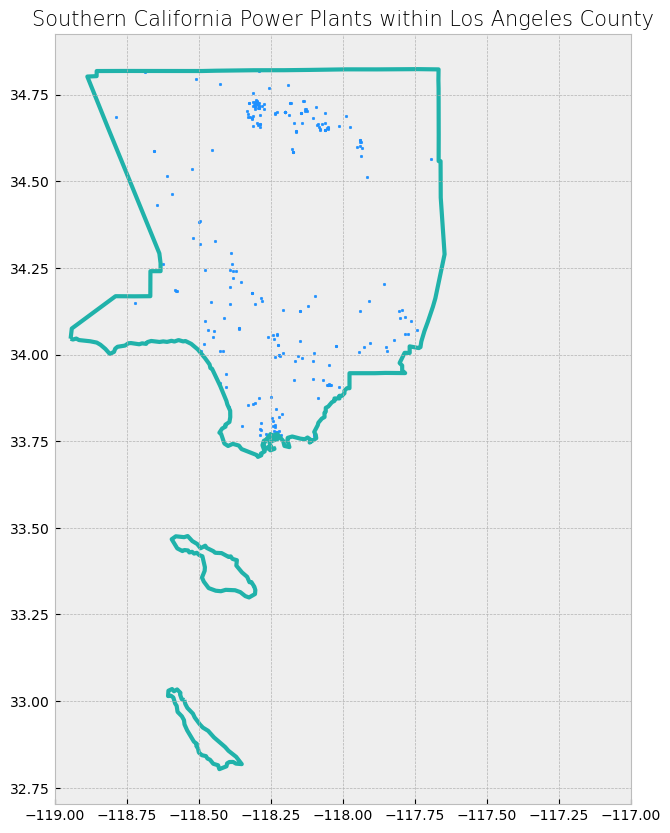
Spatial Overlays and Spatial joins#
In this section, we’ll prepare our data for analysis. We will load two spatial datasets for California:
County Boundaries: This dataset contains the boundaries of all counties in California.
Lakes by Watershed: This map represents adopted TMDL project areas for the Central Coast region. The source of spatial data representing TMDL project areas varies by TMDL project, but typically includes one or more of the following sources: United States Geologic Survey’s (USGS) Waterbody Boundary Dataset (WBD), CalWater2.2, and special studies conducted by Santa Barbara County Flood Control, Elkhorn Slough National Estuarine Research Reserve, and California State University, Monterey. The source of TMDL project area spatial data is typically referenced in the TMDL report associated with each TMDL project.
Powerplants: This dataset was used in our previous section
We will use the geopandas library to load these GeoJSON files and perform spatial operations later.
For watersheds, we can use a publicly available dataset from California’s Natural Resources Agency, which includes watersheds for the entire state.
counties3 = gpd.read_file("https://raw.githubusercontent.com/codeforgermany/click_that_hood/master/public/data/california-counties.geojson")
# Load California watershed boundaries
watersheds = gpd.read_file("https://raw.githubusercontent.com/d4hackweek/d4book/JC_updates/book/tutorials/Data_Integration/Sample_Data/Lakes_by_Watershed.shp")
# Display the first two rows of the watersheds data
watersheds.head(2)
# https://spatialreference.org/ref/epsg/4326/
proj = 4326
counties = counties.to_crs(proj)
watersheds = watersheds.to_crs(proj)
powerplants = powerplants.to_crs(proj)
# Plot counties and watersheds
fig, ax = plt.subplots(1, 1, figsize=(12, 10))
# Plot watersheds lakes
watersheds.plot(ax=ax, color='lightskyblue', edgecolor='blue', alpha=0.75)
# Plot counties
counties.plot(ax=ax, color='bisque', edgecolor='black', alpha=0.50)
# Set title
ax.set_title('California County and Watershed lakes Boundaries', fontsize=15)
plt.show()
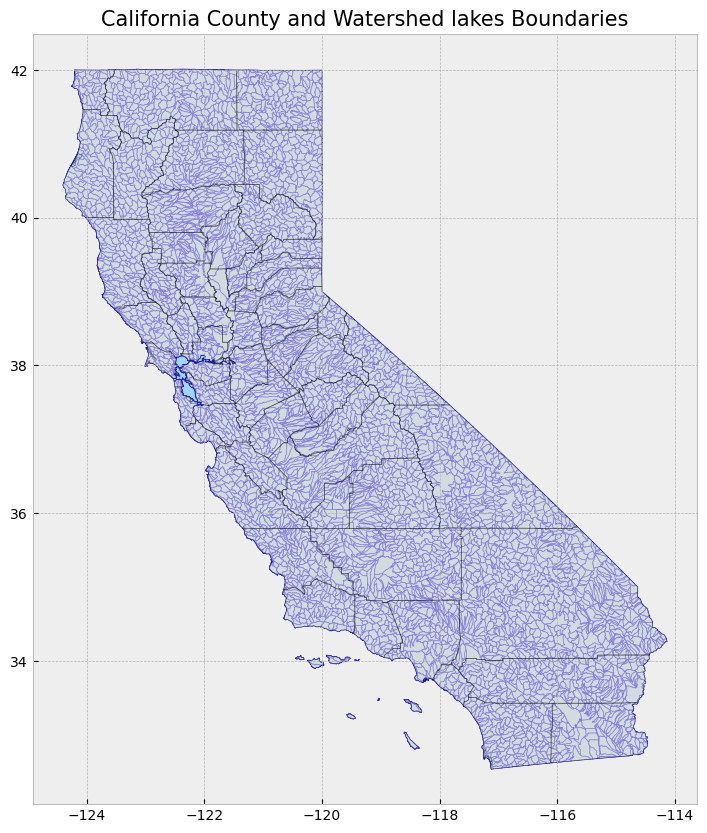
# Functions to make displaying and mapping our results a bit easier
def display_table(table_name, attribute_table):
'''Display the first and last two rows of attribute table.'''
# Print title
print("Attribute Table: {}".format(table_name))
# Print number of rows and columns
print("\nTable shape (rows, columns): {}".format(attribute_table.shape))
# Display first two rows of attribute table
print("\nFirst two rows:")
display(attribute_table.head(2))
# Display last two rows of attribute table
print("\nLast two rows:")
display(attribute_table.tail(2))
def plot_overlay(overlay_type, overlay_result):
'''Plot the overlay result on a map and add the outlines of the original shapefiles on top.'''
# Create subplots
fig, ax = plt.subplots(1, 1, figsize = (10, 10))
# Plot overlay data
overlay_result.plot(ax = ax, cmap = 'Set2', edgecolor = 'black')
# Plot outlines of original shapefiles
counties.plot(ax = ax, color = 'none', edgecolor = 'dimgray')
watersheds.plot(ax = ax, color = 'none', edgecolor = 'dodgerblue')
# Stylize plots
plt.style.use('bmh')
# Set title
ax.set_title('California Counties and Watershed Lake Boundaries\n{}'.format(overlay_type), fontdict = {'fontsize': '15', 'fontweight' : '3'})
def plot_merge(merge_type, merge_result, merge_vector):
'''Plot the merge result on a map.'''
# Create subplots
fig, ax = plt.subplots(1, 1, figsize = (10, 10))
# Plot data depending on vector type
# For points
if merge_vector == "point":
# Plot data
counties.plot(ax = ax, color = 'none', edgecolor = 'dimgray')
merge_result.plot(ax = ax, marker = 'o', color = 'dodgerblue', markersize = 3)
# For polygons
else:
# Plot data
merge_result.plot(ax = ax, cmap = 'Set2', edgecolor = 'black')
# Stylize plots
plt.style.use('bmh')
# Set title
ax.set_title('California Counties and Watershed and Power Plants Locations\n{}'.format(merge_type), fontdict = {'fontsize': '15', 'fontweight' : '3'})
Overlays#
For the first four, we can use the overlay function in geopandas. We simply change the argument for the how parameter to the overlay of our choosing.
We will use the county boundaries and watershed lakes boundaries shapefiles in these examples. The overlays will allow us to see what areas are only in a county, only in a watershed, or in both. Because there are no areas unique to one dataset, notice how the attribute table of the combined dataset does not have any NaN values. When mapping the intersection overlay, we can see that any areas that did not have any overlay were discarded (areas with an outline but no fill). Areas covered by the county and watershed boundaries datasets are kept (shown in color).
Spatial Relationship |
Description |
|---|---|
contains |
Geometry’s points are not to the exterior of the other geometry, provided that the geometry’s interior contains at least one point of the other geometry’s interior. |
crosses |
Geometry’s interior intersects that of the other geometry, provided that the geometry does not contain the other, and the dimension of the intersection is less than the dimension of either geometry. |
intersects |
Geometry’s boundary or interior touches or crosses any part of the other geometry. |
overlaps |
Geometry shares at least one point, but not all points, with the other geometry, provided that the geometries and the intersection of their interiors all have the same dimensions. |
touches |
Geometry shares at least one point with the other geometry, provided that no part of the geometry’s interior intersects with the other geometry. |
within |
Geometry is enclosed in the other geometry (geometry’s boundary and interior intersects with the other geometry’s interior only). |
# Get intersection
intersection_result = gpd.overlay(counties, watersheds, how = 'intersection')
# Print head and tail of attribute table
display_table(table_name = "intersection", attribute_table = intersection_result)
Attribute Table: intersection
Table shape (rows, columns): (5910, 12)
First two rows:
| name | cartodb_id | created_at | updated_at | OBJECTID | HUC12 | Name | Lakes | Lakes_data | Shape__Are | Shape__Len | geometry | |
|---|---|---|---|---|---|---|---|---|---|---|---|---|
| 0 | Alameda | 1 | 2015-07-04 21:04:58+00:00 | 2015-07-04 21:04:58+00:00 | 106 | 180500021001 | Angel Island-San Francisco Bay Estuaries | 1 | CA_Lakes; | 9.914524e+07 | 406713.908653 | POLYGON ((-122.31037 37.8974, -122.31037 37.89... |
| 1 | Alameda | 1 | 2015-07-04 21:04:58+00:00 | 2015-07-04 21:04:58+00:00 | 108 | 180500020702 | Pinole Creek-Frontal San Pablo Bay Estuaries | 1 | CA_Lakes; | 2.349315e+08 | 177468.301810 | MULTIPOLYGON (((-122.26395 37.90373, -122.2494... |
Last two rows:
| name | cartodb_id | created_at | updated_at | OBJECTID | HUC12 | Name | Lakes | Lakes_data | Shape__Are | Shape__Len | geometry | |
|---|---|---|---|---|---|---|---|---|---|---|---|---|
| 5908 | San Luis Obispo | 40 | 2015-07-04 21:04:58+00:00 | 2015-07-04 21:04:58+00:00 | 4171 | 180600040403 | Shimmin Canyon | 0 | None | 8.593139e+07 | 55550.705128 | POLYGON ((-120.39574 35.78999, -120.39567 35.7... |
| 5909 | San Luis Obispo | 40 | 2015-07-04 21:04:58+00:00 | 2015-07-04 21:04:58+00:00 | 4202 | 180300121303 | Yeguas Creek-Bitterwater Creek | 0 | None | 1.686475e+08 | 144841.599226 | MULTIPOLYGON (((-120.08667 35.52655, -120.0686... |
# Plot overlay
plot_overlay(overlay_type = "Intersection", overlay_result = intersection_result)
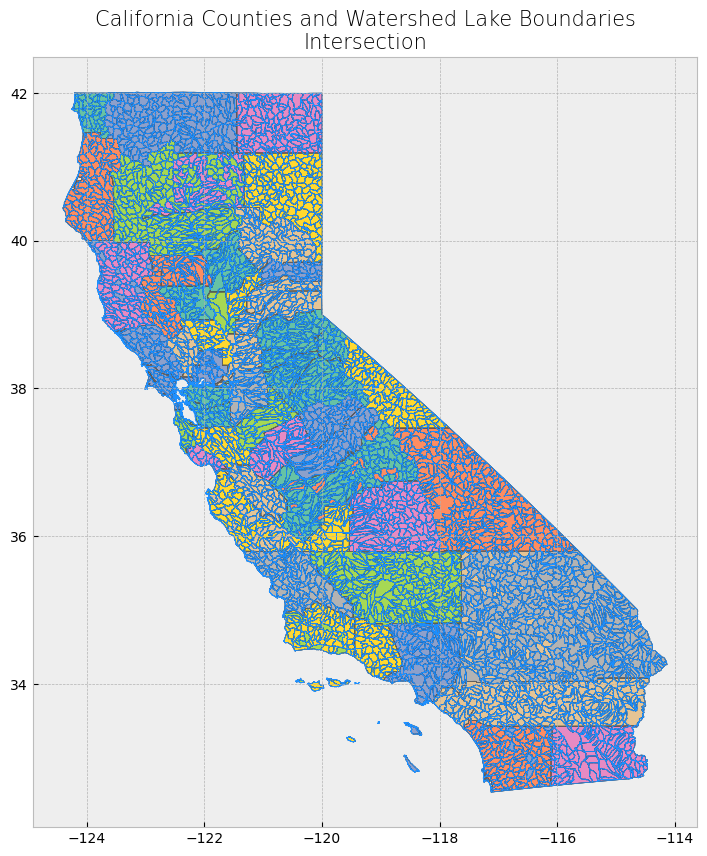
Looking at the attribute table, the fields from the second dataset do not appear in the combined dataset. The second dataset was “combined” with the first dataset by discarding some data (altering the geometry) from the first dataset.
Looking at the map, we only see areas of the first dataset (county dataset) that are not covered by the second dataset (watershed boundaries dataset).
# Get difference
difference_result = gpd.overlay(counties, powerplants, how = 'difference')
# Print head and tail of attribute table
display_table(table_name = "Difference", attribute_table = difference_result)
# Plot overlay
plot_overlay(overlay_type = "Difference", overlay_result = difference_result)
Attribute Table: Difference
Table shape (rows, columns): (58, 5)
First two rows:
| name | cartodb_id | created_at | updated_at | geometry | |
|---|---|---|---|---|---|
| 0 | Alameda | 1 | 2015-07-04 21:04:58+00:00 | 2015-07-04 21:04:58+00:00 | MULTIPOLYGON (((-121.68908 37.48283, -121.7149... |
| 1 | Alpine | 2 | 2015-07-04 21:04:58+00:00 | 2015-07-04 21:04:58+00:00 | POLYGON ((-119.96495 38.77599, -119.94793 38.7... |
Last two rows:
| name | cartodb_id | created_at | updated_at | geometry | |
|---|---|---|---|---|---|
| 56 | San Joaquin | 39 | 2015-07-04 21:04:58+00:00 | 2015-07-04 21:04:58+00:00 | MULTIPOLYGON (((-121.57004 38.03238, -121.5721... |
| 57 | San Luis Obispo | 40 | 2015-07-04 21:04:58+00:00 | 2015-07-04 21:04:58+00:00 | POLYGON ((-120.08667 35.52655, -120.06866 35.5... |
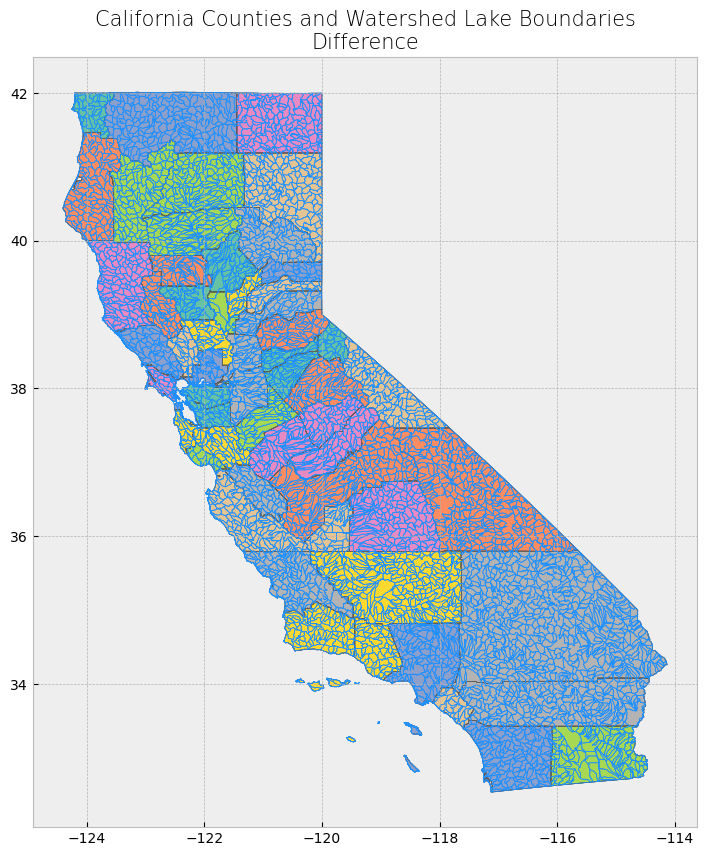
Spatial Join#
With spatial join, attributes from one dataset are appended to those in another dataset based on a specified relative spatial relationship. 3, 4
In geopandas, we use the sjoin() function. In addition to passing the datasets as arguments, and we also pass arguments for two parameters op and how. The op parameter specifies the spatial relationship needed in order for the attributes of one feature to be joined to another. Similar regular table joins, there are multiple types of spatial joins, which determine which features from both datasets are kept in the output dataset. This is specified using the how parameter.
Join Type |
Description |
|---|---|
left |
All features from the first or left dataset are kept, regardless if the feature met the specified spatial relationship criteria for a join, or if there is a match. |
right |
All features from the second or right dataset are kept, regardless if the feature met the specified spatial relationship for a join. |
inner |
Only features from both datasets that met the spatial relationship and were joined are kept; the geometries from the first or left dataset are used for the join. |
# Print head and tail of attribute table
display_table(table_name = "California and Surrounding Area Power Plants", attribute_table = powerplants)
# Create subplots
fig, ax = plt.subplots(1, 1, figsize = (10, 10))
# Plot data
counties.plot(ax = ax, color = 'bisque', edgecolor = 'dimgray')
powerplants.plot(ax = ax, marker = 'o', color = 'dodgerblue', markersize = 3)
# Stylize plots
plt.style.use('bmh')
# Set title
ax.set_title('California and Surrounding Area Power Plants', fontdict = {'fontsize': '15', 'fontweight' : '3'})
Attribute Table: California and Surrounding Area Power Plants
Table shape (rows, columns): (1996, 11)
First two rows:
| CECPlantID | PlantName | Retired_Pl | OperatorCo | County | Capacity_L | Units | PriEnergyS | StartDate | CEC_Jurisd | geometry | |
|---|---|---|---|---|---|---|---|---|---|---|---|
| 0 | S0335 | Corcoran 2 Solar LLC CED | 0.0 | RWE Clean Energy | Kings | 19.8 | 1 | SUN | 2015-06-10 | 0 | POINT (-119.56789 36.13717) |
| 1 | S0520 | Corcoran 3 Solar | 0.0 | RWE Clean Energy | Kings | 20.0 | Unit 1 | SUN | 2016-02-11 | 0 | POINT (-119.57971 36.14432) |
Last two rows:
| CECPlantID | PlantName | Retired_Pl | OperatorCo | County | Capacity_L | Units | PriEnergyS | StartDate | CEC_Jurisd | geometry | |
|---|---|---|---|---|---|---|---|---|---|---|---|
| 1994 | W0486 | Wind Wall Monolith I | 0.0 | Eolus Vind | Kern | 19.85 | WPRS 1 | WND | 1899-12-30 | 0 | POINT (-118.4354 35.14036) |
| 1995 | W0487 | Wind Wall Monolith II | 0.0 | Eolus Vind | Kern | 23.66 | WPRS 1 | WND | 1899-12-30 | 0 | POINT (-118.43279 35.13992) |
Text(0.5, 1.0, 'California and Surrounding Area Power Plants')
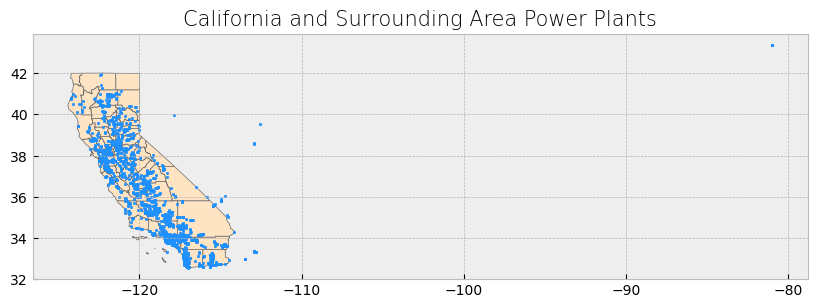
We’ll first demonstrate a left join. Notice that all features from the left dataset (power plants dataset) are kept. The features that did not meet the spatial relationship criteria for a join have NaN as values for the fields that originated from the right dataset (county boundaries dataset).
# Get inner join
left_join_result = gpd.sjoin(powerplants, counties, how = "left", predicate = 'within')
# Print head and tail of attribute table
display_table(table_name = "Left Join", attribute_table = left_join_result)
# Plot merge
plot_merge(merge_type = "Left Join", merge_result = left_join_result, merge_vector = "point")
Attribute Table: Left Join
Table shape (rows, columns): (1996, 16)
First two rows:
| CECPlantID | PlantName | Retired_Pl | OperatorCo | County | Capacity_L | Units | PriEnergyS | StartDate | CEC_Jurisd | geometry | index_right | name | cartodb_id | created_at | updated_at | |
|---|---|---|---|---|---|---|---|---|---|---|---|---|---|---|---|---|
| 0 | S0335 | Corcoran 2 Solar LLC CED | 0.0 | RWE Clean Energy | Kings | 19.8 | 1 | SUN | 2015-06-10 | 0 | POINT (-119.56789 36.13717) | 44.0 | Kings | 16.0 | 2015-07-04 21:04:58+00:00 | 2015-07-04 21:04:58+00:00 |
| 1 | S0520 | Corcoran 3 Solar | 0.0 | RWE Clean Energy | Kings | 20.0 | Unit 1 | SUN | 2016-02-11 | 0 | POINT (-119.57971 36.14432) | 44.0 | Kings | 16.0 | 2015-07-04 21:04:58+00:00 | 2015-07-04 21:04:58+00:00 |
Last two rows:
| CECPlantID | PlantName | Retired_Pl | OperatorCo | County | Capacity_L | Units | PriEnergyS | StartDate | CEC_Jurisd | geometry | index_right | name | cartodb_id | created_at | updated_at | |
|---|---|---|---|---|---|---|---|---|---|---|---|---|---|---|---|---|
| 1994 | W0486 | Wind Wall Monolith I | 0.0 | Eolus Vind | Kern | 19.85 | WPRS 1 | WND | 1899-12-30 | 0 | POINT (-118.4354 35.14036) | 36.0 | Kern | 15.0 | 2015-07-04 21:04:58+00:00 | 2015-07-04 21:04:58+00:00 |
| 1995 | W0487 | Wind Wall Monolith II | 0.0 | Eolus Vind | Kern | 23.66 | WPRS 1 | WND | 1899-12-30 | 0 | POINT (-118.43279 35.13992) | 36.0 | Kern | 15.0 | 2015-07-04 21:04:58+00:00 | 2015-07-04 21:04:58+00:00 |
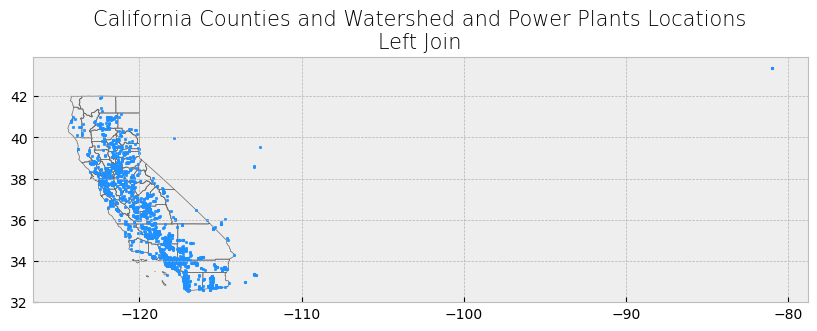
For a right join, all features from the right dataset (county boundaries dataset) are kept but are repeated multiple times. This is because a “new” county feature is created for every power plant point that falls within a county’s boundary. As a result, because wells must fall within the county boundaries for a join to occur on the county boundaries feature, there are no resulting features with NaN as values in the attribute table.
# Get inner join
right_join_result = gpd.sjoin(powerplants, counties, how = "right", predicate = 'within')
# Print head and tail of attribute table
display_table(table_name = "Right Join", attribute_table = right_join_result)
# Plot merge
plot_merge(merge_type = "Right Join", merge_result = right_join_result, merge_vector = "polygon")
Attribute Table: Right Join
Table shape (rows, columns): (1958, 16)
First two rows:
| index_left | CECPlantID | PlantName | Retired_Pl | OperatorCo | County | Capacity_L | Units | PriEnergyS | StartDate | CEC_Jurisd | name | cartodb_id | created_at | updated_at | geometry | |
|---|---|---|---|---|---|---|---|---|---|---|---|---|---|---|---|---|
| 0 | 228.0 | S9104 | JATCO | 0.0 | Not Available | Alameda | 1.1 | 1 | SUN | 2012-01-01 | 0 | Alameda | 1 | 2015-07-04 21:04:58+00:00 | 2015-07-04 21:04:58+00:00 | MULTIPOLYGON (((-122.31293 37.89733, -122.2884... |
| 0 | 229.0 | S9121 | Alameda Water District | 0.0 | Not Available | Alameda | 1.3 | 1 | SUN | 2012-01-01 | 0 | Alameda | 1 | 2015-07-04 21:04:58+00:00 | 2015-07-04 21:04:58+00:00 | MULTIPOLYGON (((-122.31293 37.89733, -122.2884... |
Last two rows:
| index_left | CECPlantID | PlantName | Retired_Pl | OperatorCo | County | Capacity_L | Units | PriEnergyS | StartDate | CEC_Jurisd | name | cartodb_id | created_at | updated_at | geometry | |
|---|---|---|---|---|---|---|---|---|---|---|---|---|---|---|---|---|
| 57 | 1719.0 | S9054 | San Miguel Winery | 0.0 | Not Available | San Luis Obispo | 1.0 | 1 | SUN | 2012-01-01 | 0 | San Luis Obispo | 40 | 2015-07-04 21:04:58+00:00 | 2015-07-04 21:04:58+00:00 | POLYGON ((-121.34788 35.79519, -121.21735 35.7... |
| 57 | 1962.0 | H0455 | San Luis Obispo 1 | 0.0 | California Department of Water Resources | San Luis Obispo | 0.0 | 1 | WAT | 1899-12-30 | 0 | San Luis Obispo | 40 | 2015-07-04 21:04:58+00:00 | 2015-07-04 21:04:58+00:00 | POLYGON ((-121.34788 35.79519, -121.21735 35.7... |
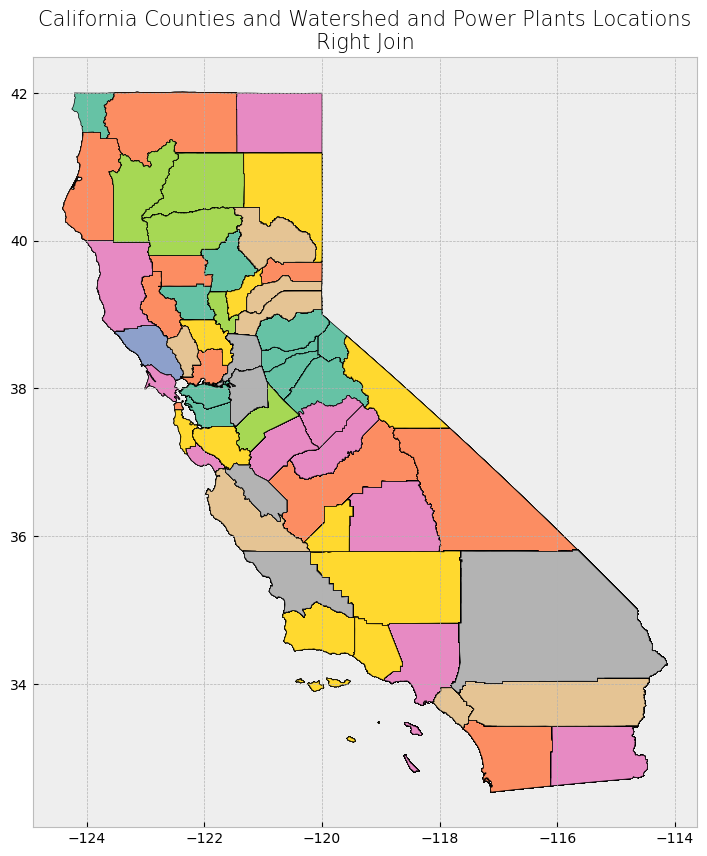
The result is a dataframe with 1967 power plants (rows) which are the plants within California, versus the left join where we had 1996 plants (rows).
Inner Join#
Finally, with an inner join, only the well locations that fall within the county boundaries are kept. These well locations have the county boundaries dataset appended to them. Because it’s an inner join, there are no resulting features with NaN as values in the attribute table.
# Get inner join
inner_join_result = gpd.sjoin(powerplants, counties, how = "inner", predicate= 'within')
# Print head and tail of attribute table
display_table(table_name = "Inner Join", attribute_table = inner_join_result)
# Plot merge
plot_merge(merge_type = "Inner Join", merge_result = inner_join_result, merge_vector = "point")
Attribute Table: Inner Join
Table shape (rows, columns): (1956, 16)
First two rows:
| CECPlantID | PlantName | Retired_Pl | OperatorCo | County | Capacity_L | Units | PriEnergyS | StartDate | CEC_Jurisd | geometry | index_right | name | cartodb_id | created_at | updated_at | |
|---|---|---|---|---|---|---|---|---|---|---|---|---|---|---|---|---|
| 0 | S0335 | Corcoran 2 Solar LLC CED | 0.0 | RWE Clean Energy | Kings | 19.8 | 1 | SUN | 2015-06-10 | 0 | POINT (-119.56789 36.13717) | 44 | Kings | 16 | 2015-07-04 21:04:58+00:00 | 2015-07-04 21:04:58+00:00 |
| 1 | S0520 | Corcoran 3 Solar | 0.0 | RWE Clean Energy | Kings | 20.0 | Unit 1 | SUN | 2016-02-11 | 0 | POINT (-119.57971 36.14432) | 44 | Kings | 16 | 2015-07-04 21:04:58+00:00 | 2015-07-04 21:04:58+00:00 |
Last two rows:
| CECPlantID | PlantName | Retired_Pl | OperatorCo | County | Capacity_L | Units | PriEnergyS | StartDate | CEC_Jurisd | geometry | index_right | name | cartodb_id | created_at | updated_at | |
|---|---|---|---|---|---|---|---|---|---|---|---|---|---|---|---|---|
| 1994 | W0486 | Wind Wall Monolith I | 0.0 | Eolus Vind | Kern | 19.85 | WPRS 1 | WND | 1899-12-30 | 0 | POINT (-118.4354 35.14036) | 36 | Kern | 15 | 2015-07-04 21:04:58+00:00 | 2015-07-04 21:04:58+00:00 |
| 1995 | W0487 | Wind Wall Monolith II | 0.0 | Eolus Vind | Kern | 23.66 | WPRS 1 | WND | 1899-12-30 | 0 | POINT (-118.43279 35.13992) | 36 | Kern | 15 | 2015-07-04 21:04:58+00:00 | 2015-07-04 21:04:58+00:00 |
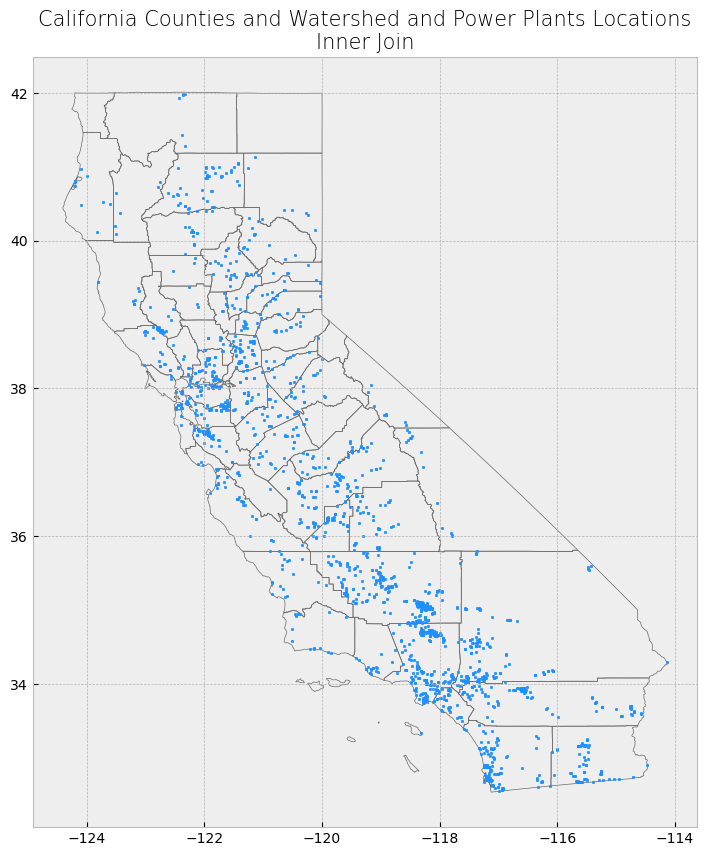
Merging spatial and non-spatial data#
Counting Power Plants and Calculating Average Capacity for Each County#
In this section, we will perform a spatial join between the counties dataset and the powerplants dataset to count the number of power plants within each county and calculate the average power plant capacity.
The sjoin() function from geopandas will be used to join the powerplants dataset to the counties based on their spatial relationship. After the join, we will group the data by county and calculate the number of power plants and the average capacity for each county.
# Ensure counties and power plants are using the same CRS (California Albers)
counties_projected = counties.to_crs(epsg=3310)
powerplants_projected = powerplants.to_crs(epsg=3310)
# Perform spatial join to filter power plants within California counties only
plants_in_counties = gpd.sjoin(powerplants_projected, counties_projected, how="inner", predicate="within")
# Group by county and calculate the total number of power plants and the average capacity in each county
plant_count_by_county = plants_in_counties.groupby('name').size().reset_index(name='plant_count')
average_capacity_by_county = plants_in_counties.groupby('name')['Capacity_L'].mean().reset_index(name='average_capacity')
# Merge the two results into one dataframe
county_stats = plant_count_by_county.merge(average_capacity_by_county, on="name", how="right")
# Fill missing values for plant count and average capacity in counties with no plants
county_stats['plant_count'] = county_stats['plant_count'].fillna(0)
county_stats['average_capacity'] = county_stats['average_capacity'].fillna(0)
# Display the table
print("First 3 rows of county statistics:")
print(county_stats.head(3))
print("\nLast 3 rows of county statistics:")
print(county_stats.tail(3))
First 3 rows of county statistics:
name plant_count average_capacity
0 Alameda 46 49.108478
1 Alpine 1 7.150000
2 Amador 10 30.600000
Last 3 rows of county statistics:
name plant_count average_capacity
53 Ventura 21 118.166667
54 Yolo 12 3.912500
55 Yuba 8 47.268750
Merging Data#
In this step, we aim to combine the power plant statistics that we’ve calculated (e.g., plant counts and average capacities) with the actual spatial data of the California counties.
Currently, the county_stats file contains information such as the number of power plants and average capacities by county, but it lacks the necessary geospatial information (like the county boundaries). To visualize these results on a map, we need to perform a spatial join with the counties file, which holds the geometries for each county.
By merging these two datasets using the common column NAME, we can create a new GeoDataFrame that includes both the statistical and spatial data for each county.
Steps to Follow:#
Perform an inner join between
county_statsandcountieson the columnNAME. This ensures we only include counties for which we have both spatial and statistical data.Use the resulting
GeoDataFrameto visualize the number of power plants for each county.Add the county names and plant counts directly on the map for easy reference.
The following code demonstrates how to perform the merge and create a map:
The file plants in counties have multiple counts of power plants. Since we created a new file county stats, but it has not geospatial information, so we need to do a join with the counties file to get that information.
# Perform an inner join between county_stats and counties using the 'NAME' column
merged_gdf = counties.merge(county_stats, on='name', how='inner')
# Check the result
print(merged_gdf.head())
# Plot the merged data with geometries
fig, ax = plt.subplots(1, 1, figsize=(10, 10))
merged_gdf.plot(ax=ax, column='plant_count', legend=True, cmap='OrRd', edgecolor='black')
# Add county names to the map using representative points
for x, y, label in zip(merged_gdf.geometry.representative_point().x,
merged_gdf.geometry.representative_point().y,
merged_gdf['plant_count']):
ax.text(x, y, label, fontsize=8, ha='center')
# Set title and show the plot
plt.title('California Counties by Number of Power Plants')
plt.show()
name cartodb_id created_at updated_at \
0 Alameda 1 2015-07-04 21:04:58+00:00 2015-07-04 21:04:58+00:00
1 Alpine 2 2015-07-04 21:04:58+00:00 2015-07-04 21:04:58+00:00
2 Amador 3 2015-07-04 21:04:58+00:00 2015-07-04 21:04:58+00:00
3 Butte 4 2015-07-04 21:04:58+00:00 2015-07-04 21:04:58+00:00
4 Calaveras 5 2015-07-04 21:04:58+00:00 2015-07-04 21:04:58+00:00
geometry plant_count \
0 MULTIPOLYGON (((-122.31293 37.89733, -122.2884... 46
1 POLYGON ((-120.07239 38.70277, -119.96495 38.7... 1
2 POLYGON ((-121.02726 38.48925, -121.02741 38.5... 10
3 POLYGON ((-121.87925 39.30361, -121.90831 39.3... 27
4 POLYGON ((-120.87605 38.02889, -120.91875 38.0... 7
average_capacity
0 49.108478
1 7.150000
2 30.600000
3 42.734815
4 77.628571
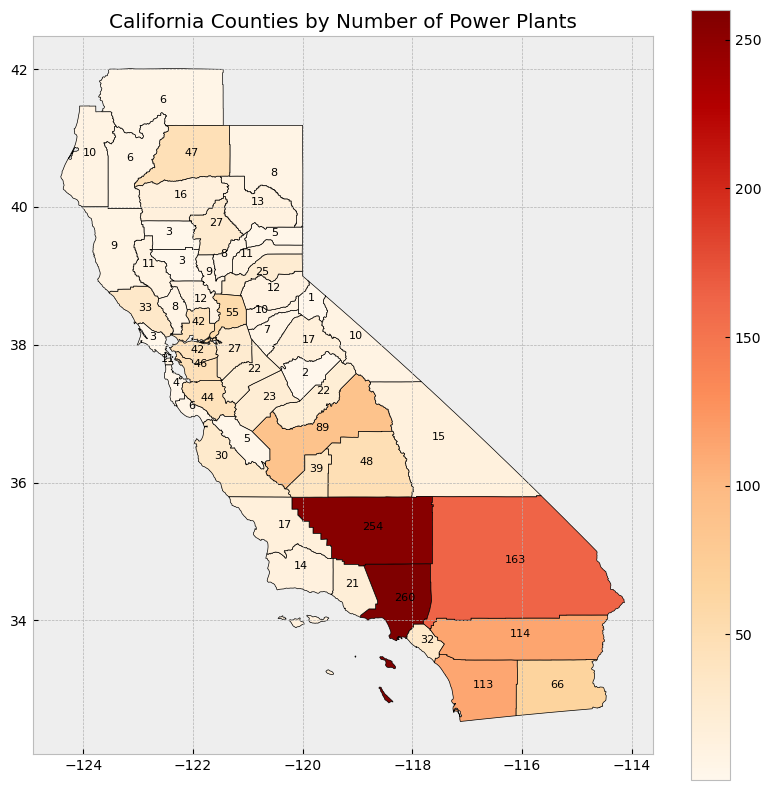
VI.Data Transformation and Resampling#
Raster Math#
SST Anomalies Difference (2000-2020 vs 1880-2020)#
In this section, we will compute the difference between the sea surface temperature (SST) anomalies from two distinct time periods: 2000-2020 and 1880-2020. This difference gives us an indication of how the anomalies have evolved between the two periods, highlighting changes in sea surface temperature over time.
Steps:#
Raster Math: For each of the months of interest (March, April, July, and October), we calculate the difference between the SST anomalies in the 2000-2020 period and the 1880-2020 period. This is done by subtracting the mean anomalies of the earlier period from the later period.
[ \text{Difference} = (\text{SST Anomaly}{2000-2020}) - (\text{SST Anomaly}{1880-2020}) ]
Color Scale: A consistent color scale (
vmin=-1,vmax=1) is applied to all plots, allowing us to compare the magnitude of differences across the maps.Map Visualization: We use the
matplotlibandcartopylibraries to visualize the difference in SST anomalies for each of the selected months (March, April, July, and October).
Output:#
The generated maps display the difference in SST anomalies for March, April, July, and October between the two time periods. The positive values (in red) indicate that SST anomalies are higher in the 2000-2020 period compared to the 1880-2020 period, while negative values (in blue) indicate lower SST anomalies in the recent period.
By comparing the maps, we can identify regions where sea surface temperatures have increased or decreased significantly over time, providing insights into the spatial patterns of ocean warming or cooling.
# Set up figure for subplots
fig, axes = plt.subplots(1, 4, figsize=(20, 5), subplot_kw={'projection': ccrs.PlateCarree()})
plt.subplots_adjust(wspace=0.1, hspace=0.3)
# Define color scale based on min/max of the difference anomalies for consistent comparison
vmin = -1 # Adjust based on your data range
vmax = 1 # Adjust based on your data range
# Plot the difference for the 4 months (2000-2020 - 1880-2020)
for i, month in enumerate(months_of_interest):
ax = axes[i]
ax.coastlines()
ax.set_title(f'Difference (2000-2020 - 1880-2020): Month {month}')
# Calculate the difference for the specific month
monthly_avg_1880_2020 = calculate_monthly_averages(sst_full_range, months_full_range, month)
monthly_avg_2000_2020 = calculate_monthly_averages(sst_recent_range, months_recent_range, month)
# Compute the difference
difference = monthly_avg_2000_2020 - monthly_avg_1880_2020
# Plot the difference
im = ax.pcolormesh(lon, lat, difference, vmin=vmin, vmax=vmax, cmap='coolwarm')
# Add colorbar
cbar = fig.colorbar(im, ax=axes.ravel().tolist(), orientation='horizontal', fraction=0.02, pad=0.1)
cbar.set_label('Difference in SST Anomalies (°C)')
# Add main title
plt.suptitle('Difference in SST Anomalies (2000-2020 vs 1880-2020)\nfor March, April, July, and October', fontsize=16)
# Show plot
plt.show()
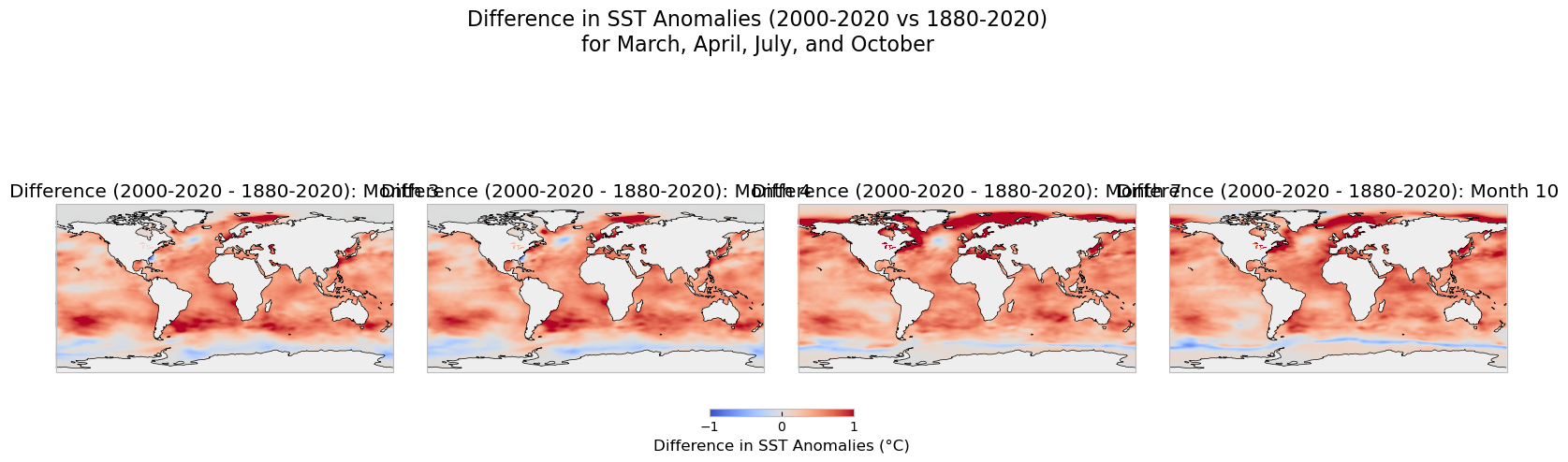
Resampling Sea Surface Temperature (SST) Anomalies#
Resampling is a crucial process when working with geospatial data. It involves modifying the spatial resolution of data, either by upscaling (increasing the grid size, reducing resolution) or downscaling (decreasing the grid size, increasing resolution). Resampling can be useful for comparing datasets of different resolutions or preparing data for models with specific resolution requirements. Two common libraries used for this purpose are Rasterio and Geowombat, both of which provide various interpolation methods like “nearest neighbor”, “bilinear”, and “cubic convolution”.
In this section, we will:
Upscale the SST anomalies from their original 1-degree spatial resolution to 2-degree and 5-degree resolutions.
Downscale the SST anomalies to a higher resolution of 0.5 degrees.
Visualize the results, including zoomed-in views of a selected region, to compare how the resampling affects the data.
Resampling Process#
We use the scipy.ndimage.zoom function to perform the resampling. The zoom factor controls whether the data is upscaled or downscaled:
A zoom factor less than 1 results in upscaling (e.g., 0.5 reduces resolution).
A zoom factor greater than 1 results in downscaling (e.g., 2.0 increases resolution).
We apply the following resampling steps:
1 degree (original): The original dataset at 1-degree resolution.
2 degrees: Upscaled by reducing the grid resolution by half.
5 degrees: Upscaled further, reducing the grid size even more.
0.5 degrees: Downscaled by doubling the grid density.
Rasterio Upsampling Example#
Occasionally, we need to resample our data to a coarser or finer resolution. For instance, if you need to reduce the memory footprint or compare datasets of different spatial resolutions, you might choose to upsample to a lower resolution. Here’s an example that demonstrates upsampling using Rasterio.
Steps:#
Read in the dataset.
Apply the resampling method using an upscale factor.
Adjust the transform to reflect the new resolution.
import rasterio
from rasterio.enums import Resampling
# Define input image path
image = "../data/LC08_L1TP_224078_20200518_20200518_01_RT.TIF"
# Define upscale factor (2x higher resolution)
upscale_factor = 2
# Open the image using rasterio
with rasterio.open(image) as dataset:
# Resample the data to the new shape
data = dataset.read(
out_shape=(
dataset.count,
int(dataset.height * upscale_factor),
int(dataset.width * upscale_factor)
),
resampling=Resampling.bilinear
)
# Print shape before and after resampling
print('Shape before resample:', dataset.shape)
print('Shape after resample:', data.shape[1:])
# Adjust the transform to reflect new resolution
dst_transform = dataset.transform * dataset.transform.scale(
(dataset.width / data.shape[-1]),
(dataset.height / data.shape[-2])
)
print('Transform before resample:\n', dataset.transform, '\n')
print('Transform after resample:\n', dst_transform)
Comparing Spatial Distributions#
We visualize the SST anomalies for each of these resolutions on a global map. Additionally, we provide a zoomed-in view of a specific region to highlight how the resampling impacts local details. The color scale remains consistent across all maps to facilitate comparison.
By comparing the maps, we can observe how upscaling reduces the detail in the data, while downscaling introduces finer spatial details.2009-05-16
import cartopy.crs as ccrs
from scipy.ndimage import zoom
from netCDF4 import num2date
import random
# Assuming 'time', 'sst', 'lat', 'lon' are already loaded from the NetCDF dataset
# Access the time units from the dataset (assuming you have already loaded the dataset as 'nc')
time_units = dataset['time'].units
# Convert the time variable to actual dates
dates = num2date(time[:], units=time_units, calendar='gregorian')
# Select a random date
random_index = random.randint(0, len(time) - 1)
sst_snapshot = sst[random_index, :, :]
# Mask NaN values (landmass areas)
mask = np.isnan(sst_snapshot)
# Resample the SST anomalies while preserving NaN values
# Upscale to 2 degrees (factor 0.5 in both dimensions)
sst_upscaled_2deg = zoom(np.where(mask, np.nan, sst_snapshot), zoom=0.5, order=1)
sst_upscaled_2deg = np.where(zoom(mask, zoom=0.5, order=0), np.nan, sst_upscaled_2deg)
# Upscale to 5 degrees (factor 0.2 in both dimensions)
sst_upscaled_5deg = zoom(np.where(mask, np.nan, sst_snapshot), zoom=0.2, order=1)
sst_upscaled_5deg = np.where(zoom(mask, zoom=0.2, order=0), np.nan, sst_upscaled_5deg)
# Downscale to 0.5 degrees (factor 2 in both dimensions)
sst_downscaled_05deg = zoom(np.where(mask, np.nan, sst_snapshot), zoom=2.0, order=1)
sst_downscaled_05deg = np.where(zoom(mask, zoom=2.0, order=0), np.nan, sst_downscaled_05deg)
# Get the actual date for the selected random index
selected_date = dates[random_index]
# Plot the resampled datasets
fig, axes = plt.subplots(2, 2, figsize=(15, 10), subplot_kw={'projection': ccrs.PlateCarree()})
plt.subplots_adjust(wspace=0.1, hspace=0.3)
# Set consistent color scale for comparison
vmin = np.nanmin(sst_snapshot)
vmax = np.nanmax(sst_snapshot)
# Original 1 degree resolution
axes[0, 0].coastlines()
axes[0, 0].set_title('Original (1° resolution)')
im1 = axes[0, 0].pcolormesh(lon, lat, sst_snapshot, vmin=vmin, vmax=vmax, cmap='coolwarm')
# Upscaled to 2 degree resolution
axes[0, 1].coastlines()
axes[0, 1].set_title('Upscaled (2° resolution)')
im2 = axes[0, 1].pcolormesh(lon[::2], lat[::2], sst_upscaled_2deg, vmin=vmin, vmax=vmax, cmap='coolwarm')
# Upscaled to 5 degree resolution
axes[1, 0].coastlines()
axes[1, 0].set_title('Upscaled (5° resolution)')
im3 = axes[1, 0].pcolormesh(lon[::5], lat[::5], sst_upscaled_5deg, vmin=vmin, vmax=vmax, cmap='coolwarm')
# Downscaled to 0.5 degree resolution
axes[1, 1].coastlines()
axes[1, 1].set_title('Downscaled (0.5° resolution)')
im4 = axes[1, 1].pcolormesh(np.linspace(lon.min(), lon.max(), sst_downscaled_05deg.shape[1]),
np.linspace(lat.min(), lat.max(), sst_downscaled_05deg.shape[0]),
sst_downscaled_05deg, vmin=vmin, vmax=vmax, cmap='coolwarm')
# Add colorbar
cbar = fig.colorbar(im1, ax=axes.ravel().tolist(), orientation='horizontal', fraction=0.02, pad=0.1)
cbar.set_label('SST Anomalies (°C)')
# Use the selected date in the title
plt.suptitle(f'SST Anomalies Resampling (Random Date: {selected_date.strftime("%Y-%m-%d")})', fontsize=16)
plt.show()
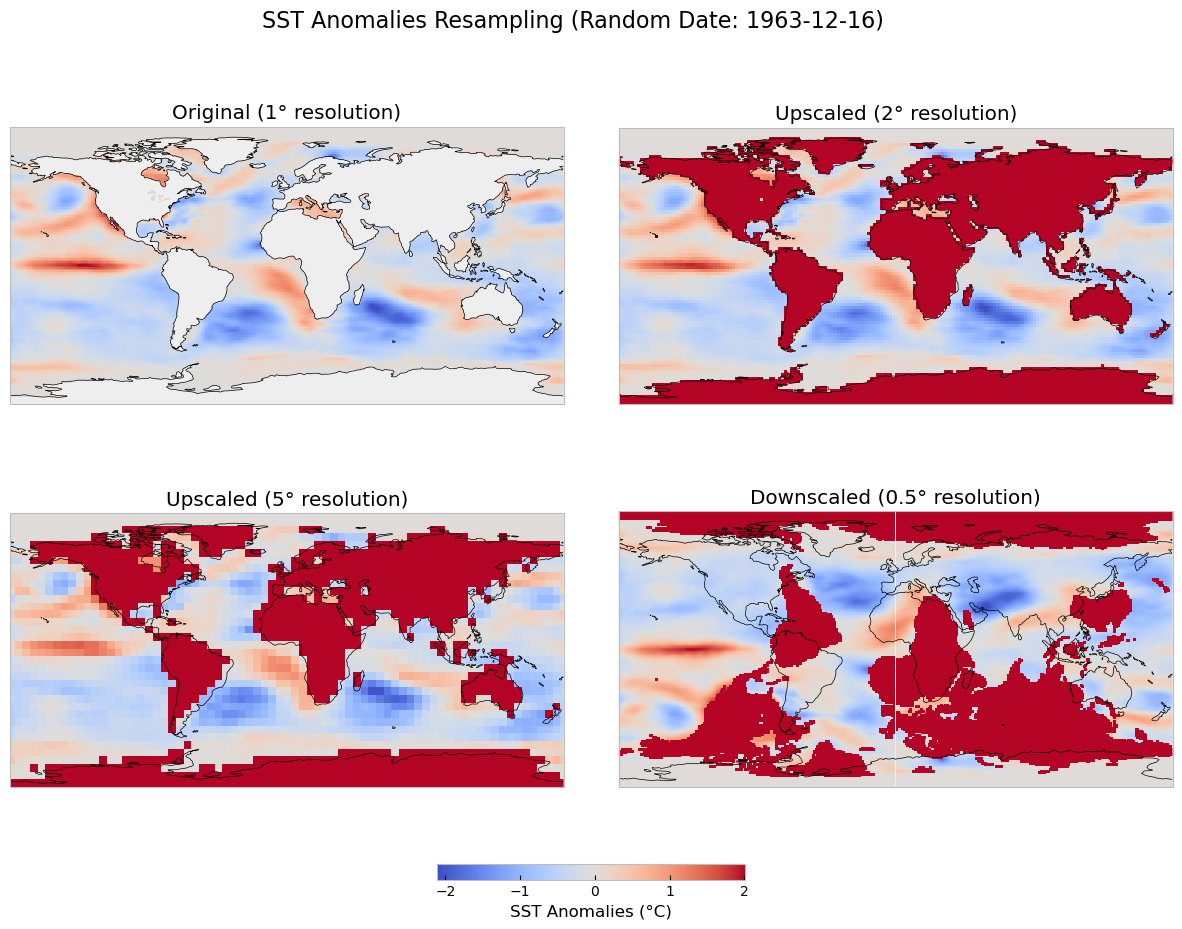
Downscaling#
The previous method for downscaling can be complex and be innacurate. To sucessfully use this approach an artificial intelligence architecture (AI) is recommended.
Resampling data, especially downscaling, can be also simplified using Geowombat. This library makes it much easier to handle raster operations, particularly when it comes to changing spatial resolutions. Whether you need to upsample or downsample, Geowombat provides a straightforward way to handle raster data. The process involves setting the desired resolution (e.g., ref_res) and specifying the resampling method, such as “bilinear”. After setting up these parameters, writing the file is much more intuitive than with other libraries like Rasterio.
Example: Downscaling with Geowombat#
In this example, we’ll downscale a Landsat image from a 30-meter resolution to a 15-meter resolution using bilinear resampling. Geowombat handles the resampling process in a few simple steps.
import geowombat as gw
# Path to the input Landsat image
image = "../data/LC08_L1TP_224078_20200518_20200518_01_RT.TIF"
# Downscaling the image to 15-meter resolution using bilinear resampling
with gw.config.update(ref_res=15):
with gw.open(image, resampling="bilinear") as src:
print(src)
# Optionally, save the resampled raster to a new file
# src.gw.to_raster("../temp/LC08_20200518_15m.tif", overwrite=True)
Otherwise, using a file that overlaps in the study region but has the desired spatial resolution. For example, using MODIS data.
MODIS data comes in a sinusoidal projection at a 500m spatial resolution, whereas datasets like ERA5 or other global datasets typically use a lat/lon (geographic) projection and have coarser resolutions (e.g., 0.25° to 1°). If you want to resample a dataset like ERA5 to match the MODIS resolution or project MODIS data into a different spatial resolution, several steps need to be followed.
1. Understanding the Projections and Resampling#
MODIS Projection: MODIS data uses a sinusoidal (SIN) projection, which is different from the common lat/lon projections used by datasets like ERA5. This means that before you can resample the data, you will likely need to reproject the ERA5 data to match the MODIS sinusoidal projection.
Resampling Approach: Resampling involves changing the spatial resolution of the dataset. For example:
Upsampling: Increasing the resolution, i.e., making each grid cell smaller.
Downsampling: Decreasing the resolution, i.e., making each grid cell larger.
In our case, we want to resample ERA5 data to match the MODIS resolution, or to downsample MODIS data to match ERA5.
2. Using GDAL to Reproject and Resample Data#
We can use the GDAL library in Python to handle reprojection and resampling tasks. Below is an outline of how to achieve this.
3. Resampling Example#
Here’s an example of how you can resample ERA5 data to match MODIS resolution and projection using gdalwarp:
Step 1: Install GDAL#
To use the GDAL library, you’ll need to install it:
!pip install gdal
Step 2: Resample ERA5 data to MODIS resolution (500m)#
Here’s how you would resample ERA5 data to match MODIS 500m resolution, and reproject the data from lat/lon to sinusoidal projection.
import os
from osgeo import gdal
# Input ERA5 file (assuming it's in GeoTIFF format)
input_file = 'era5_temperature.tif'
# Output resampled file to match MODIS
output_file = 'era5_resampled_to_modis.tif'
# MODIS Sinusoidal projection string (EPSG: 6842 for MODIS sinusoidal)
modis_proj = """
PROJCS["MODIS Sinusoidal",GEOGCS["GCS_unnamed ellipse",
DATUM["D_unknown",SPHEROID["Unknown",6371007.181,0]],
PRIMEM["Greenwich",0],UNIT["Degree",0.0174532925199433]],
PROJECTION["Sinusoidal"],PARAMETER["false_easting",0],
PARAMETER["false_northing",0],PARAMETER["central_meridian",0],
UNIT["Meter",1]]
"""
# Use gdalwarp to reproject and resample
os.system(f"gdalwarp -t_srs '{modis_proj}' -tr 463.3127 463.3127 -r bilinear {input_file} {output_file}")
print(f"Resampled file saved as {output_file}")
The gdalwarp command is used to reproject the ERA5 data into the MODIS sinusoidal projection (-t_srs), and to resample the data to 500m (-tr 463.3127 463.3127 corresponds to 500m).-r bilinear specifies bilinear resampling to ensure smoother transitions between data points.
VII. Advanced Spatial Operations#
Linear regression model, Pearson correlation, and root mean square error (RMSE)#
Summary operations are useful for aggregating data,especially when you lack spatial boundaries or necessitate a more uniform unit to measure. Whether it be for analyzing overall trends or visualizing concentrations of data. Summarizing allows for effective analysis and communication of the data as compared to simply looking at or displaying points, lines, and polygons on a map.
This chapter will explore two summary operations that highlight concentrations of data: count points in a rectangular or hexagonal grid or by polygon and kernel density.
#Scaffold code to load in data. This code cell is mostly data wrangling
def load_enso_indices():
"""
Reads in the txt data file to output a pandas Series of ENSO vals
outputs
-------
pd.Series : monthly ENSO values starting from 1870-01-01
"""
with open('nino34.long.anom.data.txt') as f:
line = f.readline()
enso_vals = []
while line:
yearly_enso_vals = map(float, line.split()[1:])
enso_vals.extend(yearly_enso_vals)
line = f.readline()
enso_vals = pd.Series(enso_vals)
enso_vals.index = pd.date_range('1870-01-01',freq='MS',
periods=len(enso_vals))
enso_vals.index = pd.to_datetime(enso_vals.index)
return enso_vals
def assemble_basic_predictors_predictands(start_date, end_date, lead_time,
use_pca=False, n_components=32):
"""
inputs
------
start_date str : the start date from which to extract sst
end_date str : the end date
lead_time str : the number of months between each sst
value and the target Nino3.4 Index
use_pca bool : whether or not to apply principal components
analysis to the sst field
n_components int : the number of components to use for PCA
outputs
-------
Returns a tuple of the predictors (np array of sst temperature anomalies)
and the predictands (np array the ENSO index at the specified lead time).
"""
ds = xr.open_dataset('sst.mon.mean.trefadj.anom.1880to2018.nc')
sst = ds['sst'].sel(time=slice(start_date, end_date))
num_time_steps = sst.shape[0]
#sst is a 3D array: (time_steps, lat, lon)
#in this tutorial, we will not be using ML models that take
#advantage of the spatial nature of global temperature
#therefore, we reshape sst into a 2D array: (time_steps, lat*lon)
#(At each time step, there are lat*lon predictors)
sst = sst.values.reshape(num_time_steps, -1)
sst[np.isnan(sst)] = 0
#Use Principal Components Analysis, also called
#Empirical Orthogonal Functions, to reduce the
#dimensionality of the array
if use_pca:
pca = sklearn.decomposition.PCA(n_components=n_components)
pca.fit(sst)
X = pca.transform(sst)
else:
X = sst
start_date_plus_lead = pd.to_datetime(start_date) + \
pd.DateOffset(months=lead_time)
end_date_plus_lead = pd.to_datetime(end_date) + \
pd.DateOffset(months=lead_time)
y = load_enso_indices()[slice(start_date_plus_lead,
end_date_plus_lead)]
ds.close()
return X, y
def plot_nino_time_series(y, predictions, title):
"""
inputs
------
y pd.Series : time series of the true Nino index
predictions np.array : time series of the predicted Nino index (same
length and time as y)
titile : the title of the plot
outputs
-------
None. Displays the plot
"""
predictions = pd.Series(predictions, index=y.index)
predictions = predictions.sort_index()
y = y.sort_index()
plt.plot(y, label='Ground Truth')
plt.plot(predictions, '--', label='ML Predictions')
plt.legend(loc='best')
plt.title(title)
plt.ylabel('Nino3.4 Index')
plt.xlabel('Date')
plt.show()
plt.close()
# Sample loading of train, val, and test sets
X_train, y_train = assemble_basic_predictors_predictands('1980-01-01','1995-12-31', lead_time=1)
X_val, y_val = assemble_basic_predictors_predictands('1997-01-01','2006-12-31', lead_time=1)
X_test, y_test = assemble_basic_predictors_predictands('2007-01-01','2017-12-31', lead_time=1)
#Let's use a linear regression model
regr = sklearn.linear_model.LinearRegression()
regr.fit(X_train,y_train)
predictions = regr.predict(X_val)
corr, _ = scipy.stats.pearsonr(predictions, y_val)
rmse = mean_squared_error(y_val, predictions)
print("RMSE: {:.2f}".format(rmse))
plot_nino_time_series(y_val, predictions,
'Predicted and True Nino3.4 Indices on Training Set at 1 Month Lead Time. \n Corr: {:.2f}'.format(corr))
RMSE: 0.28
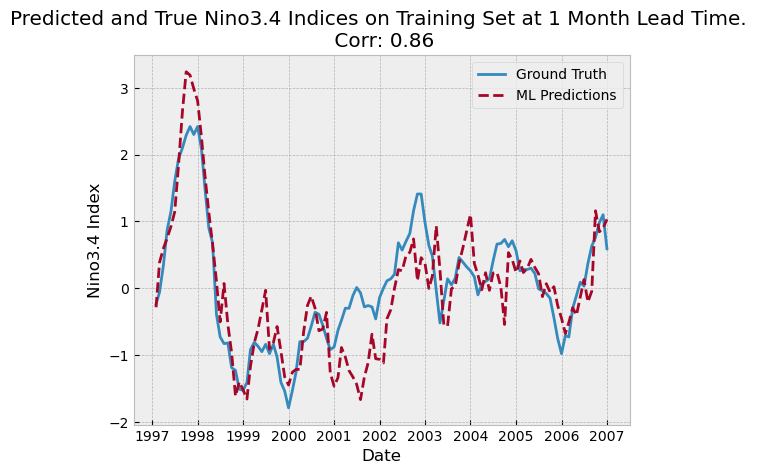
Point Density Measures - Kernel Density#
# Reproject data to NAD83(HARN) / California Zone 3
# https://spatialreference.org/ref/epsg/2768/
proj = 3310
counties_projected2 = counties.to_crs(proj)
plants_in_counties2 = plants_in_counties.to_crs(proj)
print(plants_in_counties.columns)
Index(['CECPlantID', 'PlantName', 'Retired_Pl', 'OperatorCo', 'County',
'Capacity_L', 'Units', 'PriEnergyS', 'StartDate', 'CEC_Jurisd',
'geometry', 'index_right', 'name', 'cartodb_id', 'created_at',
'updated_at'],
dtype='object')
# Set projection to WGS 84 and reproject data if needed
proj_wgs = 4326
counties_wgs = counties.to_crs(proj_wgs)
plants_in_countie_wgs = plants_in_counties.to_crs(proj_wgs)
# Replace infinite values in the dataset with NaN and drop any rows with NaN values
plants_in_countie_wgs.replace([np.inf, -np.inf], np.nan, inplace=True)
plants_in_countie_wgs.dropna(inplace=True)
# Create subplots
fig, ax = plt.subplots(1, 1, figsize=(10, 10))
# Plot counties
counties_wgs.plot(ax=ax, color='none', edgecolor='dimgray')
# Plot power plants
plants_in_countie_wgs.plot(ax=ax, marker='o', color='dimgray', markersize=3)
# Perform kernel density estimation (KDE) plot using geoplot
# Updated from 'shade' to 'fill' as per the warning in seaborn v0.14+
gplt.kdeplot(plants_in_countie_wgs, ax=ax, fill=True, cmap="RdPu", alpha=0.5)
# Set title
ax.set_title('California Counties - Kernel Density Estimation for Power Plants', fontdict={'fontsize': '15', 'fontweight': '3'})
# Show the plot
plt.show()
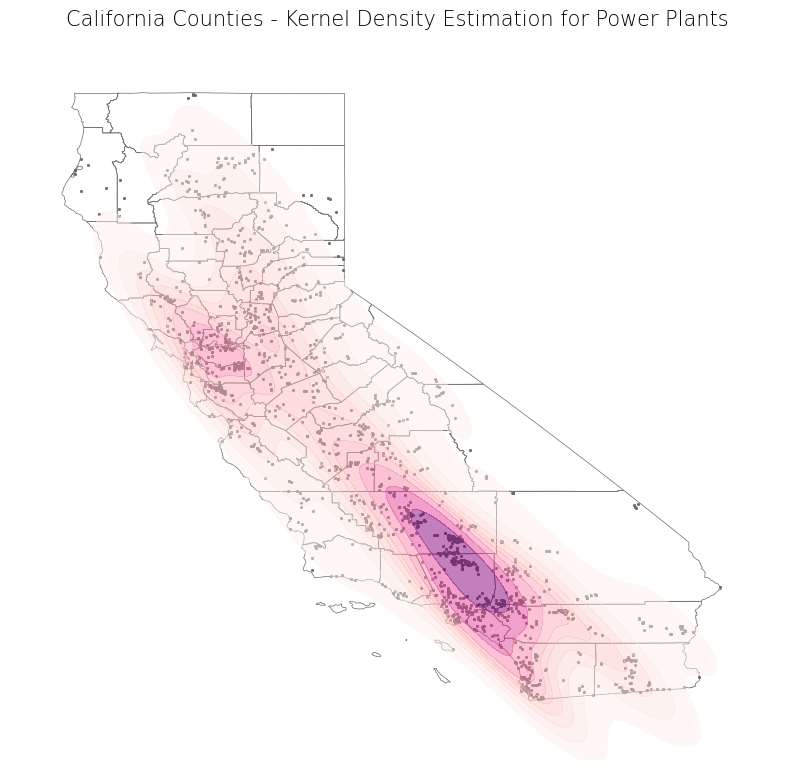
# Get X and Y coordinates of well points
x_sk = plants_in_countie_wgs["geometry"].x
y_sk = plants_in_countie_wgs["geometry"].y
# Get minimum and maximum coordinate values of well points
min_x_sk, min_y_sk, max_x_sk, max_y_sk = plants_in_countie_wgs.total_bounds
# Create a cell mesh grid
# Horizontal and vertical cell counts should be the same
XX_sk, YY_sk = np.mgrid[min_x_sk:max_x_sk:100j, min_y_sk:max_y_sk:100j]
# Create 2-D array of the coordinates (paired) of each cell in the mesh grid
positions_sk = np.vstack([XX_sk.ravel(), YY_sk.ravel()]).T
# Create 2-D array of the coordinate values of the well points
Xtrain_sk = np.vstack([x_sk, y_sk]).T
# Get kernel density estimator (can change parameters as desired)
kde_sk = KernelDensity(bandwidth = 0.04, metric = 'euclidean', kernel = 'gaussian', algorithm = 'auto')
# Fit kernel density estimator to wells coordinates
kde_sk.fit(Xtrain_sk)
# Evaluate the estimator on coordinate pairs
Z_sk = np.exp(kde_sk.score_samples(positions_sk))
# Reshape the data to fit mesh grid
Z_sk = Z_sk.reshape(XX_sk.shape)
# Plot data
fig, ax = plt.subplots(1, 1, figsize = (10, 10))
ax.imshow(np.rot90(Z_sk), cmap = "RdPu", extent = [min_x_sk, max_x_sk, min_y_sk, max_y_sk])
ax.plot(x_sk, y_sk, 'k.', markersize = 2, alpha = 0.1)
counties_wgs.plot(ax = ax, color = 'none', edgecolor = 'dimgray')
ax.set_title('California Counties - SciKit-Learn Kernel Density Estimation for Power Plants', fontdict = {'fontsize': '15', 'fontweight' : '3'})
plt.show()
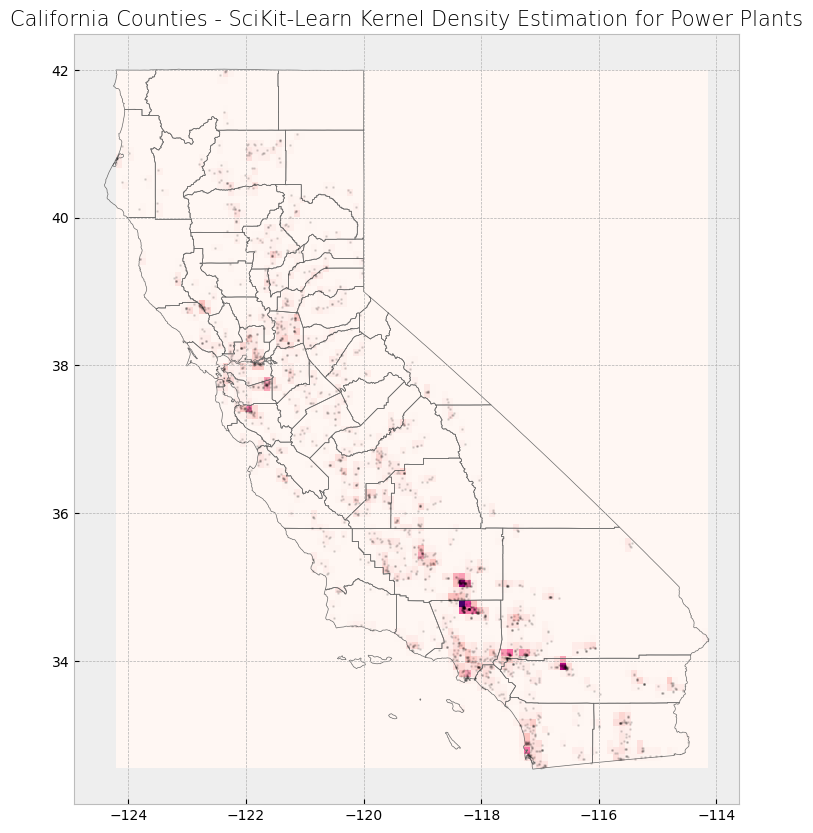
print(county_stats.head(3))
name plant_count average_capacity
0 Alameda 46 49.108478
1 Alpine 1 7.150000
2 Amador 10 30.600000
def create_grid(feature, shape, side_length):
'''Create a grid consisting of either rectangles or hexagons with a specified side length that covers the extent of input feature.'''
# Slightly displace the minimum and maximum values of the feature extent by creating a buffer
# This decreases likelihood that a feature will fall directly on a cell boundary (in between two cells)
# Buffer is projection dependent (due to units)
feature = feature.buffer(200)
# Get extent of buffered input feature
min_x, min_y, max_x, max_y = feature.total_bounds
# Create empty list to hold individual cells that will make up the grid
cells_list = []
# Create grid of squares if specified
if shape in ["square", "rectangle", "box"]:
# Adapted from https://james-brennan.github.io/posts/fast_gridding_geopandas/
# Create and iterate through list of x values that will define column positions with specified side length
for x in np.arange(min_x - side_length, max_x + side_length, side_length):
# Create and iterate through list of y values that will define row positions with specified side length
for y in np.arange(min_y - side_length, max_y + side_length, side_length):
# Create a box with specified side length and append to list
cells_list.append(box(x, y, x + side_length, y + side_length))
# Otherwise, create grid of hexagons
elif shape == "hexagon":
# Set horizontal displacement that will define column positions with specified side length (based on normal hexagon)
x_step = 1.5 * side_length
# Set vertical displacement that will define row positions with specified side length (based on normal hexagon)
# This is the distance between the centers of two hexagons stacked on top of each other (vertically)
y_step = math.sqrt(3) * side_length
# Get apothem (distance between center and midpoint of a side, based on normal hexagon)
apothem = (math.sqrt(3) * side_length / 2)
# Set column number
column_number = 0
# Create and iterate through list of x values that will define column positions with vertical displacement
for x in np.arange(min_x, max_x + x_step, x_step):
# Create and iterate through list of y values that will define column positions with horizontal displacement
for y in np.arange(min_y, max_y + y_step, y_step):
# Create hexagon with specified side length
hexagon = [[x + math.cos(math.radians(angle)) * side_length, y + math.sin(math.radians(angle)) * side_length] for angle in range(0, 360, 60)]
# Append hexagon to list
cells_list.append(Polygon(hexagon))
# Check if column number is even
if column_number % 2 == 0:
# If even, expand minimum and maximum y values by apothem value to vertically displace next row
# Expand values so as to not miss any features near the feature extent
min_y -= apothem
max_y += apothem
# Else, odd
else:
# Revert minimum and maximum y values back to original
min_y += apothem
max_y -= apothem
# Increase column number by 1
column_number += 1
# Else, raise error
else:
raise Exception("Specify a rectangle or hexagon as the grid shape.")
# Create grid from list of cells
grid = gpd.GeoDataFrame(cells_list, columns = ['geometry'], crs = proj)
# Create a column that assigns each grid a number
grid["Grid_ID"] = np.arange(len(grid))
# Return grid
return grid
# Set side length for cells in grid
# This is dependent on projection chosen as length is in units specified in projection
side_length = 5000
# Set shape of grid
shape = "hexagon"
# shape = "rectangle"
# Create grid
cali_area_grid = create_grid(feature = plants_in_counties2, shape = shape, side_length = side_length)
# Create subplots
fig, ax = plt.subplots(1, 1, figsize = (10, 10))
# Plot data
counties_projected2.plot(ax = ax, color = 'bisque', edgecolor = 'dimgray')
plants_in_counties2.plot(ax = ax, marker = 'o', color = 'dodgerblue', markersize = 3)
cali_area_grid.plot(ax = ax, color = 'none', edgecolor = 'lightseagreen', alpha = 0.55)
# Set title
ax.set_title('California Counties Area - Boundaries, Power Plants, and Grids', fontdict = {'fontsize': '15', 'fontweight' : '3'})
Text(0.5, 1.0, 'California Counties Area - Boundaries, Power Plants, and Grids')